Be Safe or Stay Safe: Ultimate Guide to Managing Passwords

These days, it’s easy to feel like you’re fighting a losing battle to keep your personal data safe. We all have faced the situation at some point, don’t we?
Hackers don’t sleep, and their tools keep getting smarter. What can you do to protect yourself without feeling overwhelmed?
This isn’t about luxury or overthinking it. It’s more about giving yourself a fighting chance in a world where your digital identity is constantly under attack by bad people. Let’s see how we can prepare ourselves for a fair fight.
How to Remember Strong Passwords
If there’s one thing protecting your personal, financial, and professional information from hackers, it’s your password. Reusing weak passwords is the main culprit in countless data breaches, even though it’s an extremely simple problem to fix.
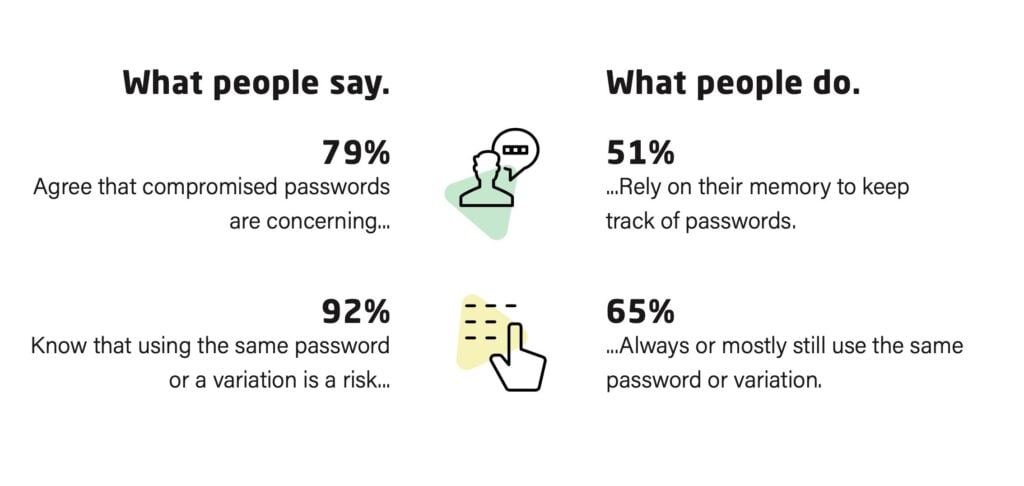
In this article, we discuss why you need to use a different strong password for each account, and also how to create and remember them. The biggest obstacle is the human brain: It’s not designed to remember truly strong passwords, let alone unique ones for each of the many services you use.
Fortunately, this is exactly the kind of thing computers are very good at. The best way to create and remember strong passwords is to let a good password manager do it for you.
Why you should use strong passwords
The need for strong passwords should be obvious to everyone, but the almost daily reports of catastrophic data breaches suggests not everyone is taking action to improve their account security.
Strong passwords help to secure your personal information, such as your name, address, phone number, and more, which could otherwise be used for identity theft or fraud.
For online banking, shopping, or any financial transactions, they are critical in preventing unauthorized access to your financial details like credit card numbers, bank account information, and transaction history.
In a professional setting, strong passwords help protect sensitive company information, including client data, proprietary research, and internal communications from being compromised.
Hackers often use brute force attacks, where software is used to generate a large number of guesses to crack passwords. Strong, complex passwords are much harder for these programs to guess before security measures lock the account. They also help prevent dictionary attacks that run through a database of common words and phrases to guess passwords.
Many people reuse passwords across multiple accounts. Using a strong, unique password for each account ensures that if one account is compromised, your other accounts remain secure.
How to create and remember strong passwords
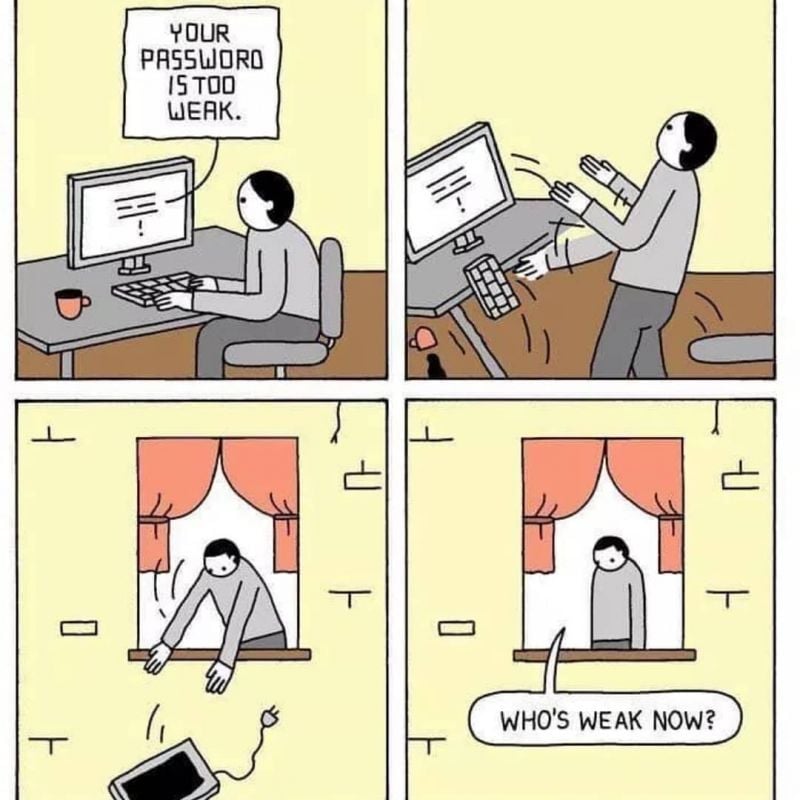
Image Collected
Before we talk about password managers, here are some principles to understand the security recommendations for passwords.
What makes a strong password?
Strong passwords have high entropy. This is a way to measure how unpredictable your password is. Here are some key factors in password entropy:
- Length: Aim for at least 12 to 15 characters. Longer passwords are generally stronger.
- Complexity: Use a mix of letters (both uppercase and lowercase), numbers, and symbols.
- Avoid predictability: Don’t use easily guessed passwords like “123456”, “password”, or “qwerty”.
- Avoid personal information like birthdays, names of your pets or loved ones, or anniversaries.
- Uniqueness: Each of your accounts should have its own distinct password. If you reuse a password across multiple services, then a data breach on one service can result in hackers gaining access to all the other services secured with the same password.
Use a mnemonic device
Unfortunately, while passwords such as h9!fdjhGH68%J@ are secure, they’re not easy (for humans) to remember. One way to address this is to think of a phrase or sentence that’s easy for you to remember. For example, “My first car was a Toyota in 2009!”.
You can then turn your phrase into a password by using the first letter of each word, mixing in numbers and symbols. From the example above, the password could be “MfcwaTi2009!”.
The final step in creating a successful mnemonic device is to associate your password with a mental image to help remember it. For instance, picturing your first car and the year you got it can trigger the memory of your password.
Use a random passphrase
Another option is to use a string of random but memorable words. For example, “Blue Tiger Pizza Rainbow” (keeping the spaces between words, as these add complexity). A great low-tech tool for manually helping to create this kind of random passphrase is Diceware(new window), or you can let Proton’s password generator do the work for you. All Proton Pass apps can also generate strong random passphrases.
Employ memory techniques
Once you’ve created a suitably complex password or passphrase, you can use memory aids to remember it. These include:
- Repetition: Type your new password several times when you first create it to help embed it in your memory.
- Visualization: Imagine the elements of your password in a story or picture. For “Blue Tiger Pizza Rainbow”, you might visualize a blue tiger eating pizza under a rainbow.
- Regular use: Regularly log in to the site using the password instead of relying on autofill. This helps reinforce memory through frequent use.
The real solution: use a good password manager
You should now be able to create a strong password that you can remember. However, you need a different strong password for each and every service you use. In practice, this is all but impossible for humans to do without resorting to using tools.
Password managers such as RelyPass, Proton Pass are apps that can generate and remember unlimited secure passwords (or passphrases) for you. Most are cross-platform and can automatically sync your passwords across all your devices, so you can access them easily no matter where you are or which device you’re using.
With a password manager, you only need to create and remember a single master password that you use to access all your other passwords. And because you need only remember a single password, you should be able to use the techniques outlined above to create a very strong one.
How to Organize Passwords
Let’s face it—passwords are everywhere these days. From website accounts and bank PINs to phone and alarm passcodes, it feels like we’re drowning in them. And honestly, how many times have you stared at a login screen wondering, “What username did I use? Was it this email? Oh, wait…what was the password?”
I get it. Experts say, “Use a unique password for every account and don’t write them down where others can find them.” But seriously, how is anyone supposed to remember all that? I mean, I can barely remember what I need to cook for dinner without a list! Now you want me to recall a password for a site I haven’t used in months?
Here’s my advice: stop trying to keep it all in your head and organize your passwords in a way that works for you. Some people like to jot them down in a little notebook or password journal. Keep it near your computer where you can easily grab it—but make sure it’s somewhere safe!
If you’re not sure where to start, try using a password organizer form. You can print one out and slowly fill it in every time you log into a website. No need to rush—just update it as you go. Before you know it, you’ll have everything written down in one place. And trust me, this will save you so much frustration.
Here’s what you’ll want to note down for each account:
- Website or business name
- Login URL (that’s the web address where you sign in)
- Email address you used (especially helpful if you’ve got more than one)
- Username
- Password
- Optional: The date you joined
- Optional: Any password hints you created
By building this habit slowly, you’ll not only keep your passwords organized but also save yourself from the stress of endless guesswork. Just pick a password manager that works for you. Because let’s be real, life’s too short to keep hitting “Forgot Password.”
Weighing The Benefits And Risks Of Organizing Passwords
When it comes to organizing your passwords, it’s important to think about the potential risks. After all, if you can access this information, in theory, so could someone with bad intentions.
That said, a little common sense goes a long way—don’t make your password notebook look like an invitation for thieves.
You don’t need a big “Passwords Inside” label on it!
Another angle to think about—what happens if you’re not around? Whether it’s due to an emergency or unforeseen circumstances, your loved ones may need access to important accounts, like bank details, to handle financial matters or other urgent issues. Without some kind of guide, they could be left guessing.
Now, I know not everyone agrees with this approach. I’ve had people flat-out tell me that organizing passwords at one place is a terrible idea. Trust me, I thought long and hard before suggesting it, and I still believe it’s a practical solution for many.
The real goal is to make sure you don’t lose access to your accounts and that someone you trust can step in if needed.
What To Choose: Organize Passwords With Paper, Software, Or Apps?
If you’re looking for ways to manage your passwords effectively, there are plenty of digital tools available to make life easier. Password manager apps and software are particularly useful for storing, organizing, and even autofilling login credentials across devices. They save you the hassle of remembering multiple passwords and reduce the risk of forgetting them entirely.
These tools work seamlessly on computers, smartphones, and tablets, ensuring your passwords are always within reach when you need them. Many of them also offer secure syncing across devices, so you can access your accounts anytime, anywhere.
Although I don’t personally use these systems, here are some highly-rated options worth exploring:
- LastPass: A popular choice for desktop and laptop users, offering both free and premium plans.
- 1Password: Tailored for Apple users, including iPhone, iPad, and iPod touch.
- RelyPass: Another reliable tool for secure password management.
If you’ve tried any of these or other password managers, feel free to share your recommendations or reviews in the comments below. Your insights could help others find the perfect fit for their password management needs.
The Truth About Passwords
Passwords are an essential part of our digital lives, serving as the most widely used method of authentication. Whether it’s for accessing online accounts, banking over the phone, using ATMs, or even borrowing books from the library, passwords are everywhere.
However, misconceptions about passwords are common and can lead to poor security practices. Understanding the facts can help you create stronger passwords and keep your accounts safer.
6 Common Myths About Passwords
Myth 1: Passwords Aren’t a Secure Authentication Method
Passwords remain one of the most reliable forms of authentication when used correctly. They are often more secure than alternatives like phone numbers, government IDs, or even biometrics—especially when combined with two-factor authentication.
A strong password is:
- Long and random, making it resistant to brute force attacks.
- Unique, ensuring it’s not reused across multiple accounts.
- Transmitted securely, such as through HTTPS connections.
Myth 2: Passwords Have a Maximum Length
There’s no upper limit to how long a password can be when handled appropriately. While 17 characters provide strong security for most accounts, encrypting highly sensitive data may require passwords of 23 characters or more.
Myth 3: Using Diverse Characters Is the Most Important Factor
Although many websites encourage the use of uppercase and lowercase letters, numbers, and symbols, the length of a password has a greater impact on its security. A longer password adds significantly more protection than simply increasing character diversity.
Myth 4: Passwords Are Limited to Letters, Numbers, and Symbols
Your password doesn’t have to be restricted to standard characters. Depending on a website’s rules, you may use non-Latin scripts, Unicode characters, or even emojis. As long as you can type it and the system accepts it, it’s a valid password.
Myth 5: Passwords Should Be Easy to Remember
Memorizing long, random passwords is nearly impossible, but there’s no need to remember more than a couple of them. Password managers can securely generate and store strong passwords for all your accounts, making them both safer and more convenient.
With a password manager, the only passwords you need to remember are:
- The master password for your password manager.
- The password for your computer.
Many password managers also autofill your login details, helping prevent phishing attempts and ensuring you don’t accidentally type your password in the wrong place.
Myth 6: Passwords Are Becoming Obsolete
While alternatives like biometrics and cryptographic keys are being explored, passwords remain the primary form of authentication for most systems. Biometric methods like fingerprints or facial recognition are great for identification but lack the same level of security as passwords.
Although new technologies may enhance authentication methods, passwords continue to be the backbone of secure access for the foreseeable future.
Conclusion
Of all the digital security myths we’d love to bust in this article—that password managers aren’t safe, that long passwords are impossible to use—one stands out: the idea that managing passwords is just too complicated.
Here’s the truth: staying safe online doesn’t have to be a chore. With a little effort and the right tools, you can transform your password habits into a fortress of security.
The best part? It’s easier than you think. Password managers make creating, remembering, and organizing passwords a breeze. They not only save time but also protect you from common mistakes like reusing passwords or falling for phishing scams.
Think of this as your chance to take control. By following the strategies we’ve shared—like creating strong, unique passwords or using memory hacks—you’ll stay ahead of hackers and keep your personal information safe.
So, here’s your nudge: no more excuses, no more “I’ll do it later.” Embrace the tools, build smarter habits, and protect what matters most. Ready to be safe or stay safe? Let’s do this!

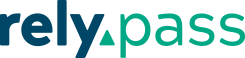

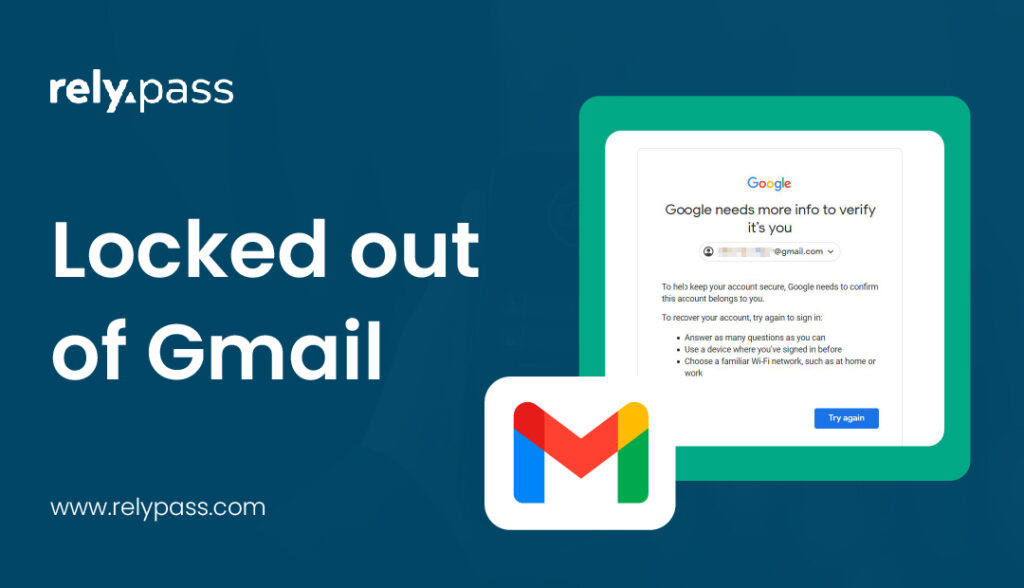
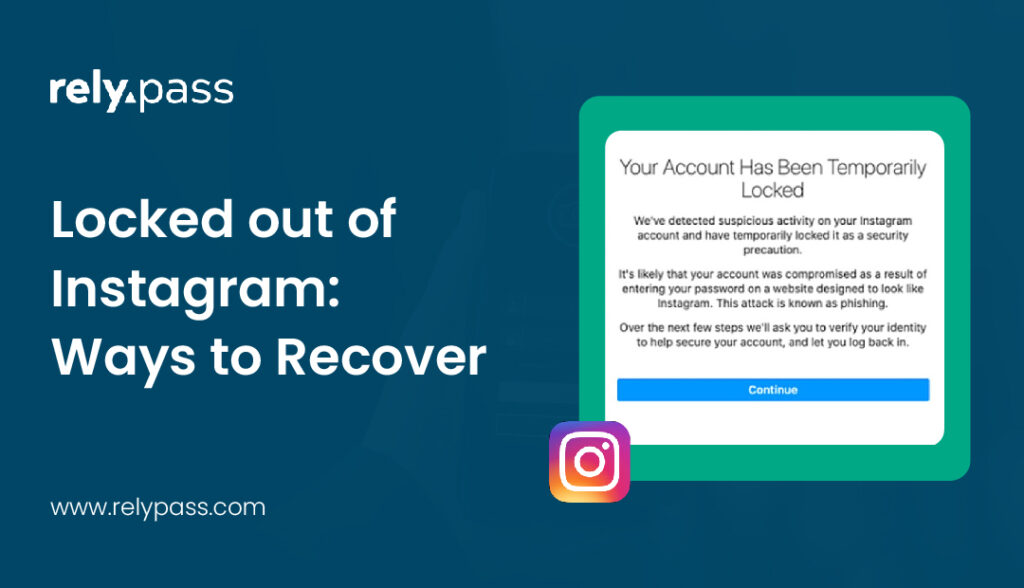
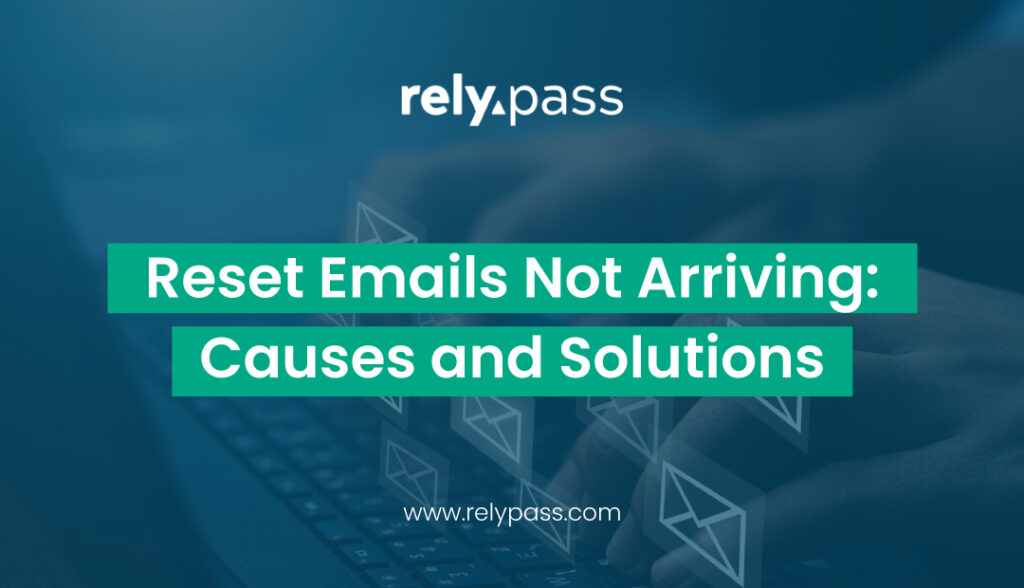
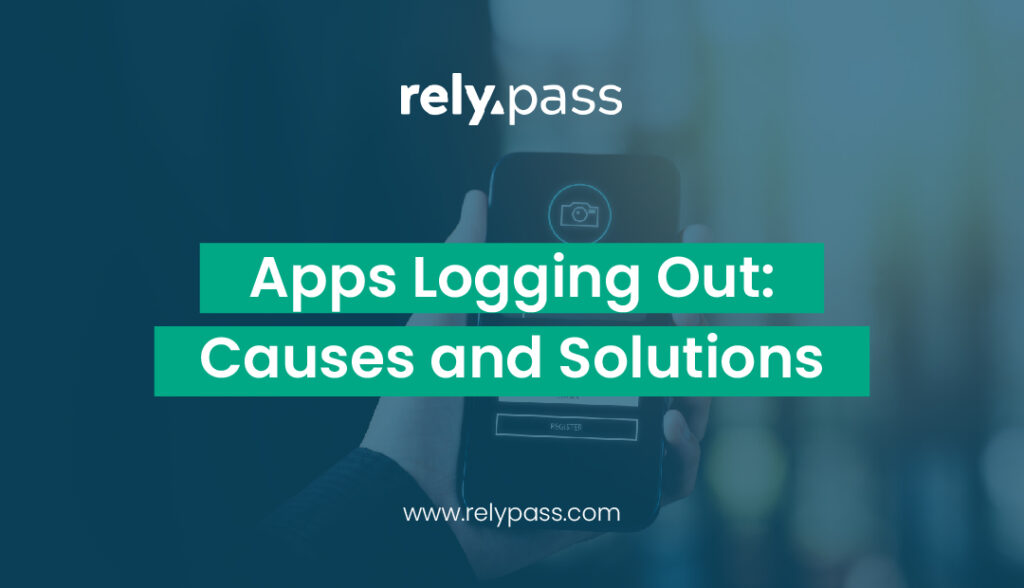
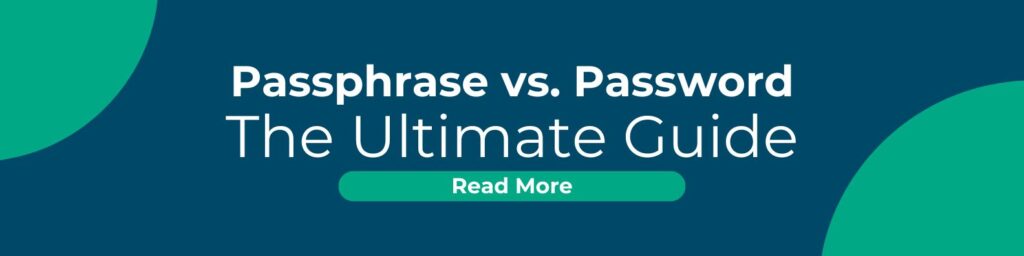
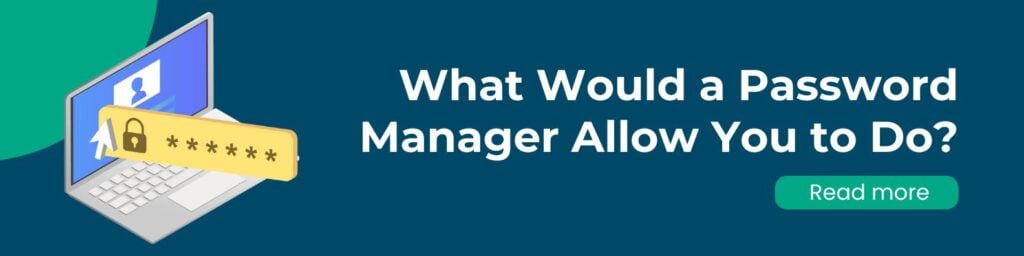


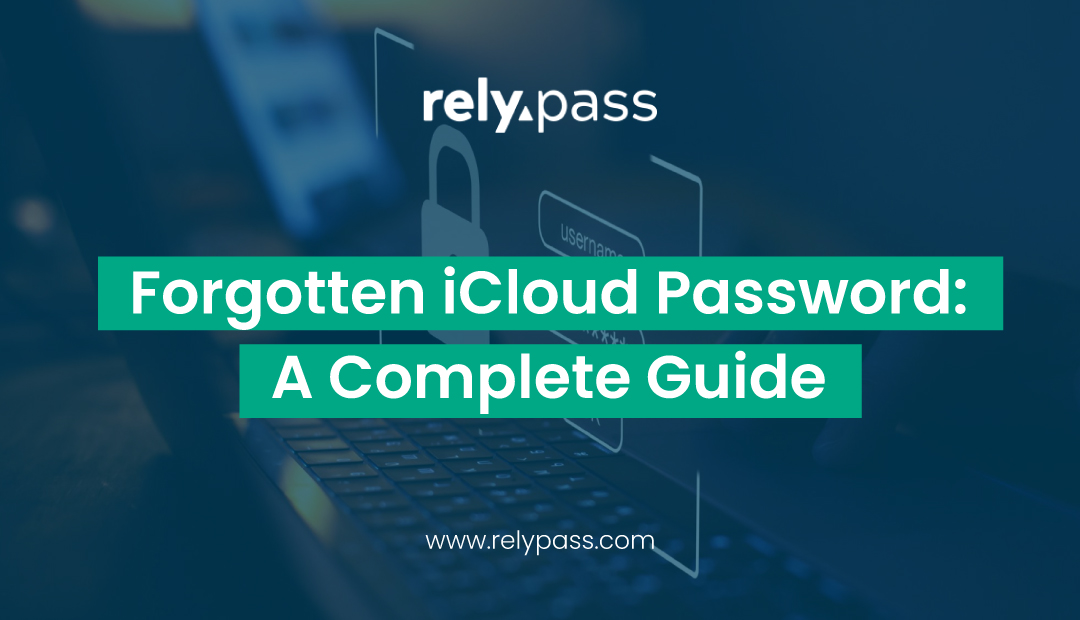
Cybersecurity for Small Business: All You Need to Know - RelyPas
January 1, 2025[…] Be Safe or Stay Safe: The Ultimate Guide… […]