A Complete Guide to Reset Forgotten iCloud password
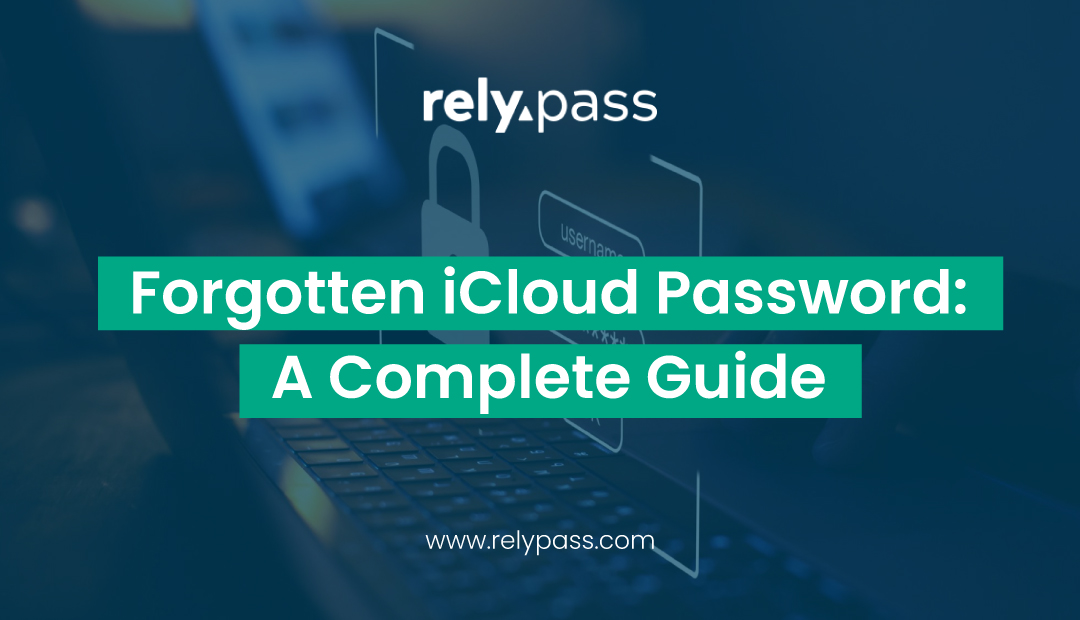
Facing issues to reset your forgotten iCloud Password? Well I know, this feels scary as you keep your photos, contacts, backups, apps and more in your Apple ID. Losing access means you are loved out of many important things that you rely on daily.
So, no worries! You can recover or reset your iCloud password with the right steps. Here, I will explain the top 7 methods that you can easily follow to recover your iCloud ID.
Let’s begin why your Apple ID and iCloud Password matters.
Why Your Apple ID and iCloud Password Matter
Your Apple ID isn’t just a login. It’s the foundation of everything you do on an Apple device.
With it, you can:
- Back up and restore through iCloud
- Access the App Store, Apple Music, and iTunes
- Use FaceTime and iMessage
- Find lost devices through “Find My”
- Sync files and settings across all your Apple devices
If you forget your Apple ID password or it gets locked, you may lose access to your data, purchases, and even your device. That’s why recovering a forgotten iCloud password is such a big deal.
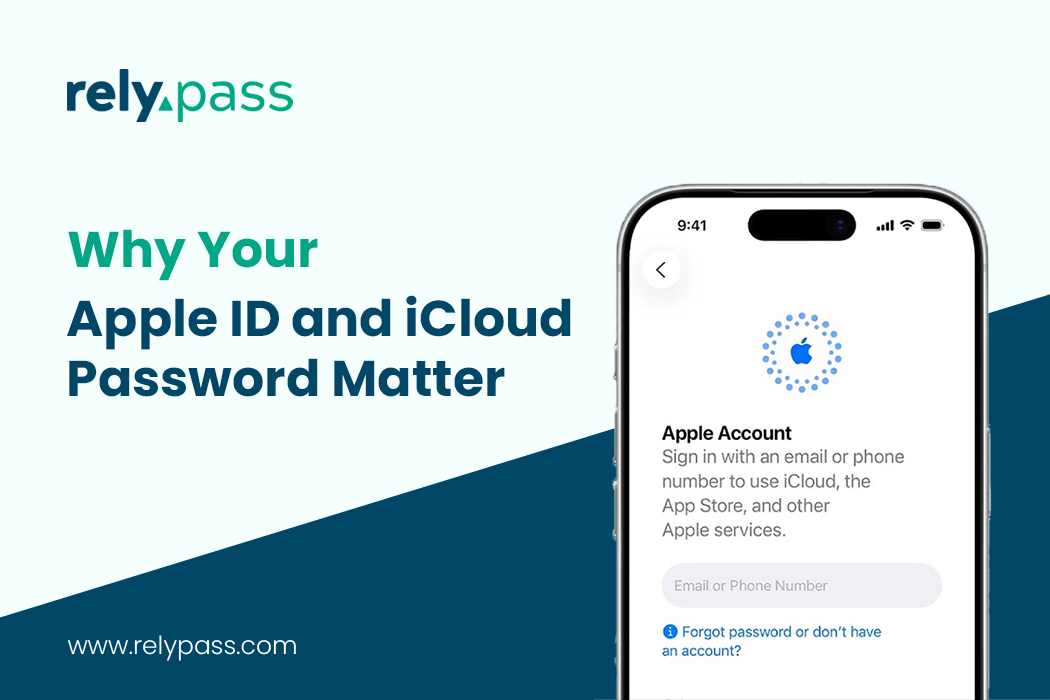
Because of Apple’s strong security system, account recovery might take extra steps. Especially if two-factor authentication (2FA) or recovery keys are involved. But with patience and the right guidance, you’ll likely get back in.
How to Reset a Forgotten iCloud Password: Top 7 Methods
There’s no single way to reset your forgotten iCloud password. Your options depend on what you’ve set up: trusted devices, 2FA, or recovery methods.
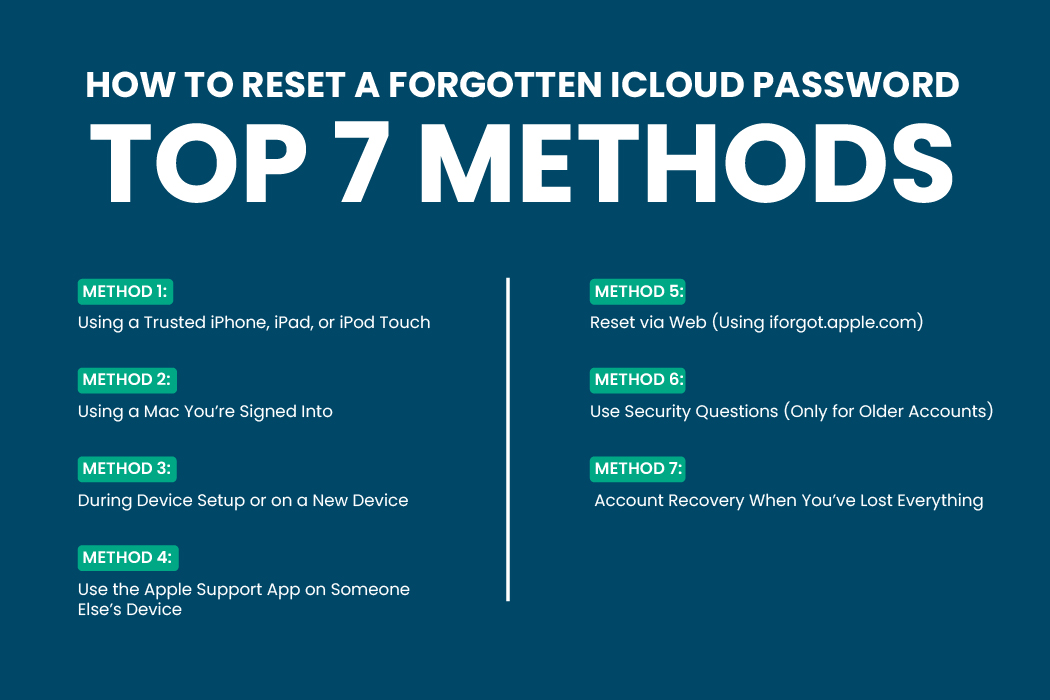
Let’s explore the top 7 methods to reset a forgotten iCloud password.
Method 1: Using a Trusted iPhone, iPad, or iPod Touch
If you’re still signed into your Apple ID on a device and know its passcode, you’re in luck.
Here’s what to do:
- Go to Settings on your iPhone or iPad.
- Tap your name at the top.
- Tap Sign-In & Security (or Password & Security).
- Tap Change Password.
- Enter your device’s passcode when asked.
- Follow the prompts to create a new password.
This is often the fastest way to recover a forgotten iCloud password since Apple already trusts your device.
Method 2: Using a Mac You’re Signed Into
If your Mac is logged into the same Apple ID, you can reset the password from there.
- Click the Apple menu and choose System Settings (or System Preferences).
- Click your name (Apple ID).
- Select Sign-In & Security.
- Click Change Password.
- You’ll be asked for your Mac password.
- Follow the instructions to set a new password.
This method is ideal for users who forgot their iCloud password but still have access to a signed-in Mac.
Method 3: During Device Setup or on a New Device
If you’re setting up a new iPhone or iPad and forgot your Apple ID password:
- On the login screen, tap “Forgot password or don’t have an Apple ID?”
- Tap “Forgot password?”
- Enter your Apple ID (email address).
- Follow the on-screen verification steps — usually a code to a trusted number or device.
This path works even if you’re not signed in, and it’s a great way to reset a forgotten iCloud password during the setup process.

Method 4: Use the Apple Support App on Someone Else’s Device
No access to your own device? You can borrow a trusted friend or family member’s iPhone or iPad.
- Download or open the Apple Support app.
- Scroll to Support Tools and choose Reset Password.
- Tap Help Someone Else.
- Enter your Apple ID.
- Follow the prompts to verify and reset your password.
This method doesn’t affect their device or store any of your information, but it can help you recover a forgotten iCloud password when your own devices are unavailable.
Method 5: Reset via Web (Using iforgot.apple.com)
No device access at all? Go online:
- Visit iforgot.apple.com.
- Enter your Apple ID (usually your email).
- Complete the steps to verify your identity via trusted numbers or emails.
- Set a new password when prompted.
This is one of the most commonly used ways to reset a forgotten iCloud password and is available anywhere you have an internet connection.
Method 6: Use Security Questions (Only for Older Accounts)
Some accounts created before two-factor authentication still use security questions.
- Visit the Apple ID password reset page.
- Choose Answer security questions.
- Provide your birthdate and answer your questions.
- Check your recovery email for a reset link.
- Set a new password.
This method is only helpful if you remember the original answers you gave when setting up your Apple ID.
Method 7: Account Recovery When You’ve Lost Everything
If you’ve lost access to your devices, trusted phone numbers, recovery email, and even security questions, you can still try Account Recovery:
- Go to iforgot.apple.com.
- Enter your Apple ID and begin recovery.
- When asked how to verify, choose “Can’t use any of these options” if nothing works.
- Apple may ask you to wait while they verify your identity, possibly for several days.
- Once approved, you’ll receive a link or notification to reset your password.
This is the last resort when all else fails. If you forgot your iCloud password and can’t access any recovery method, this is your only option.
Recovery Key or Recovery Contact: Extra Tools to Help
Some users set up a Recovery Key or a Recovery Contact in advance. These can be helpful:
- A Recovery Key is a long code you must enter during reset. Without it, account access may be permanently lost.
- A Recovery Contact (someone you trust) can send you a code to verify your identity.
If you forgot your iCloud password but had one of these in place, you have a backup route that’s often faster and safer.
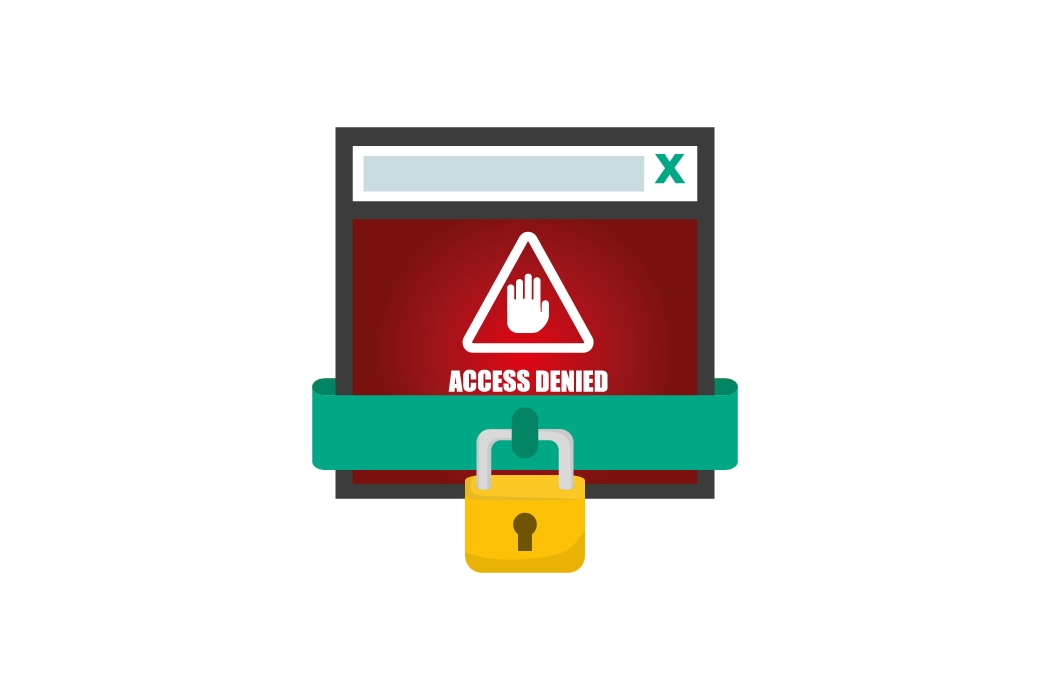
After You Reset Your iCloud Password
After you reset your forgotten iCloud password, don’t stop there. Lock down your account to prevent future problems.
- Sign back in on all your devices.
- Update apps and services using your Apple ID.
- Go to Settings > Password & Security and review:
- Trusted phone numbers
- Trusted devices
- Recovery contacts (if supported)
- Turn on Two-Factor Authentication if not already enabled.
- Store your credentials in a secure password manager.
- Consider writing down your Recovery Key (if enabled) and storing it safely.
Tips to Avoid Forgetting Your iCloud Password Again
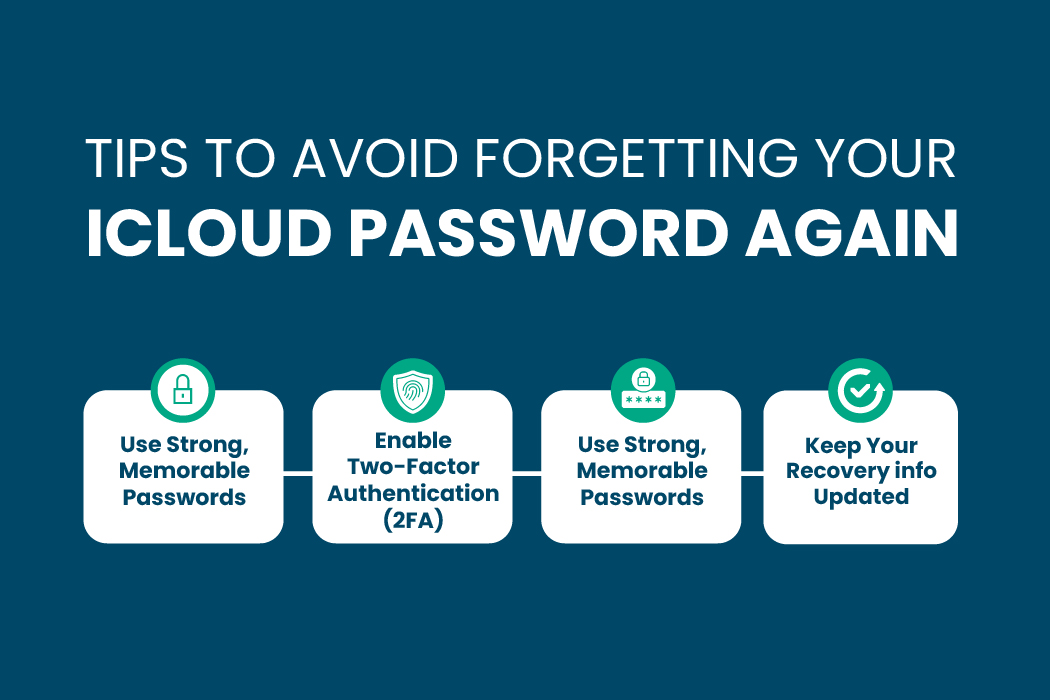
Use Strong, Memorable Passwords
- At least 12 characters
- Include uppercase, lowercase, numbers, and symbols
- Avoid names, birthdates, or obvious words
- Use a unique password just for Apple — never reuse
Enable Two-Factor Authentication (2FA)
2FA adds a second layer of security. Even if someone gets your password, they can’t access your account without your trusted device or phone number.
Use a Password Manager
Tools like RelyPass or 1Password help you store and autofill passwords, including your Apple ID. If you’ve forgotten your iCloud password before, a manager ensures it won’t happen again.
Keep Your Recovery Info Updated
- Make sure your recovery email and phone number are current
- Remove old devices you no longer use
- Add a Recovery Contact for future emergencies
Common Problems and How to Fix Them
Let’s explore the common problems that you can face while resetting the passwords and the ways to fix them.
Can Apple Tell Me My Old Password?
No. Apple uses strong encryption and doesn’t store your actual password. Even Apple support can’t retrieve it. That’s why every forgotten iCloud password must go through a reset, not a retrieval.

Should You Visit an Apple Store?
In rare cases where nothing works, you can go to an Apple Store or authorized service center. Bring your ID and proof of purchase for the device. While they can’t unlock your Apple ID directly, they may help escalate your case or guide you through Account Recovery.
Final Thought
Forgotten iCloud password? Don’t worry. You can reset it using your device or online if you don’t have one. Just follow the right steps for your situation.
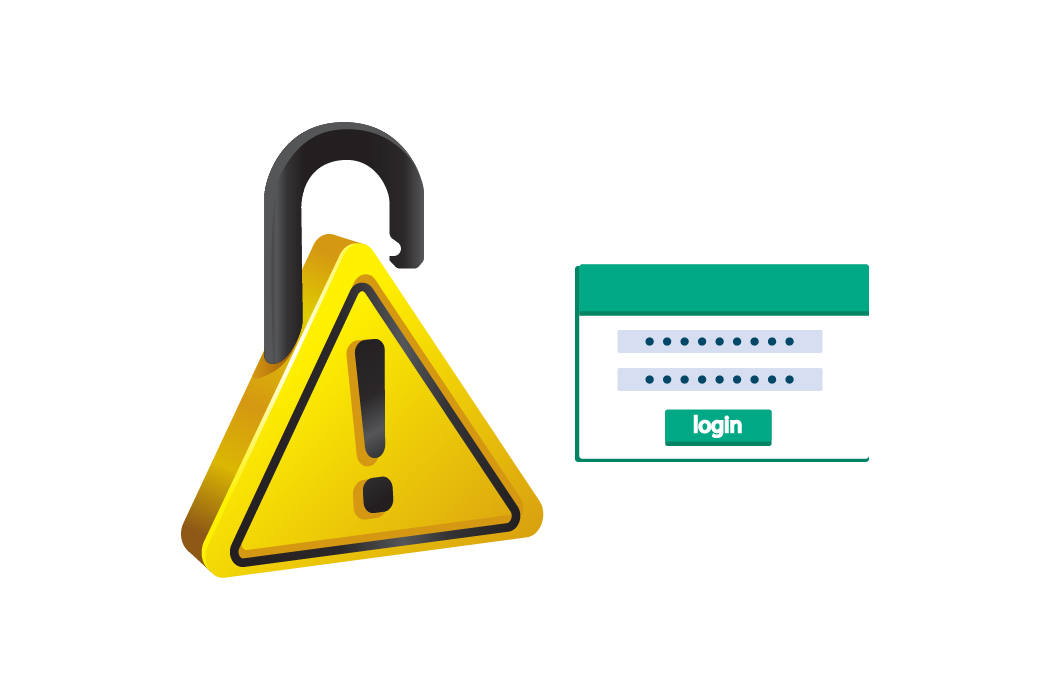
After you get back in, update your password, turn on two-factor authentication, and keep your recovery info up to date. This will help you avoid problems in the future.
Related blogs:
- If you keep getting stuck in a password reset loop, see how to fix it here.

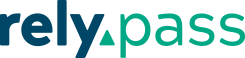

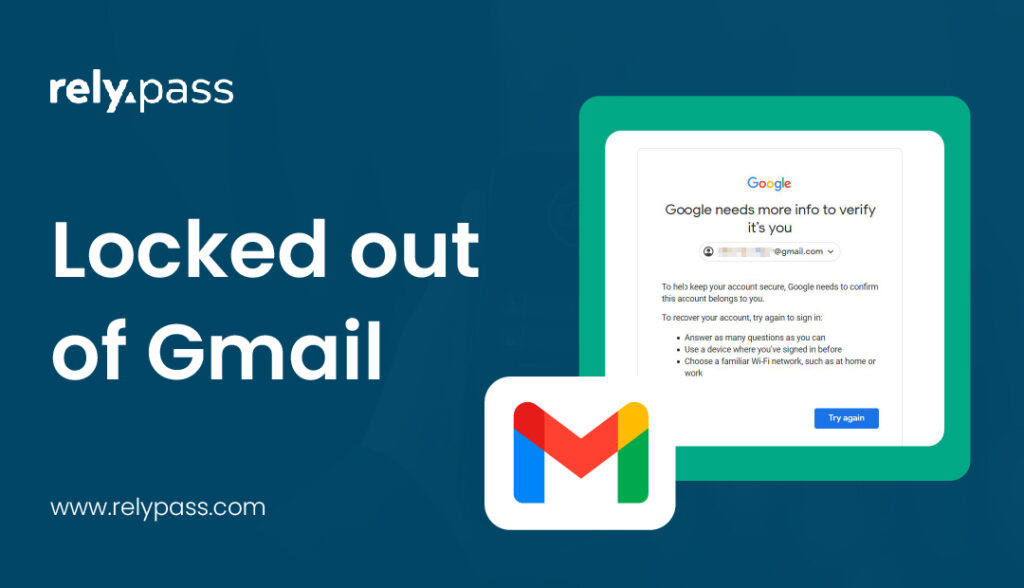
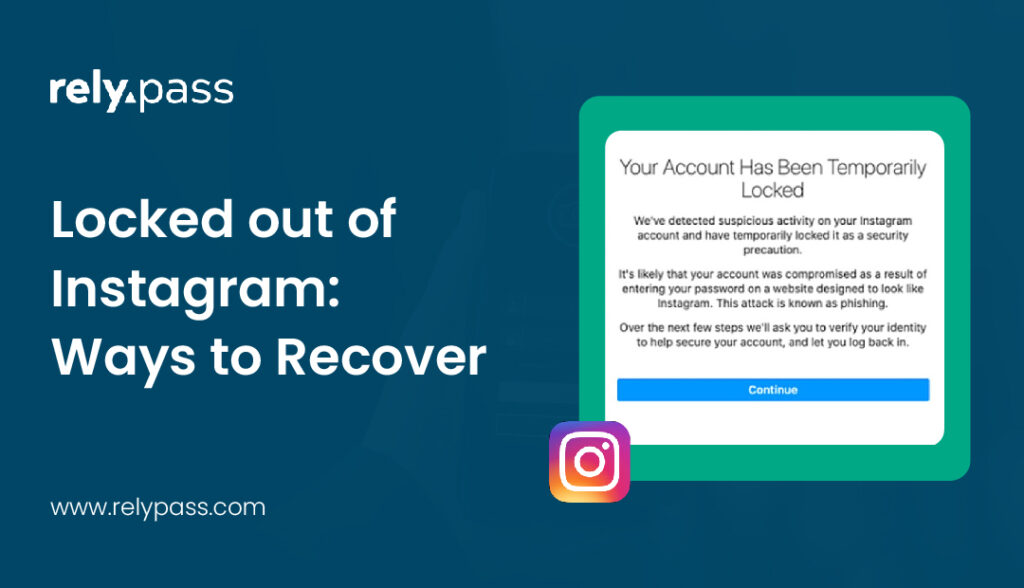
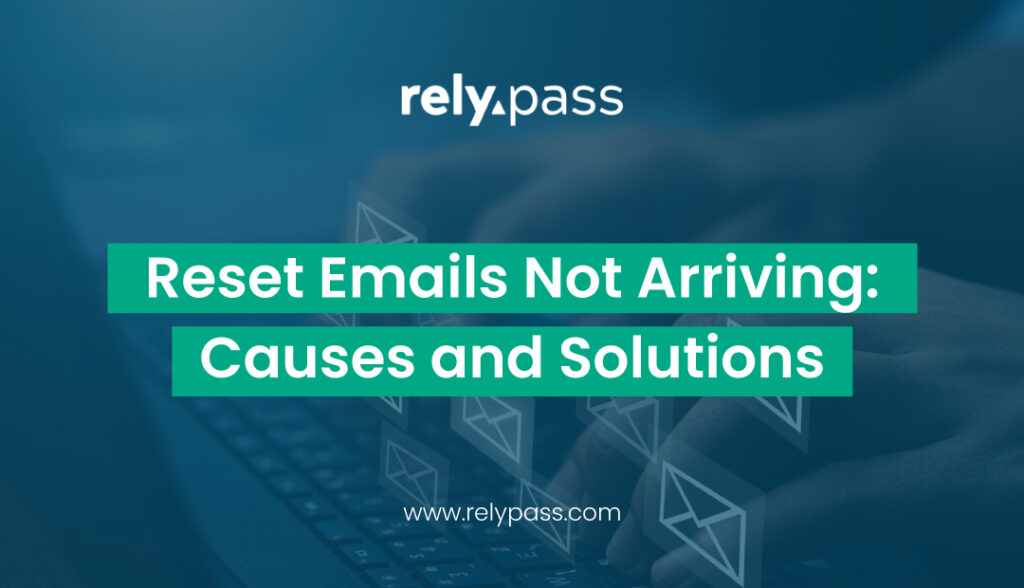
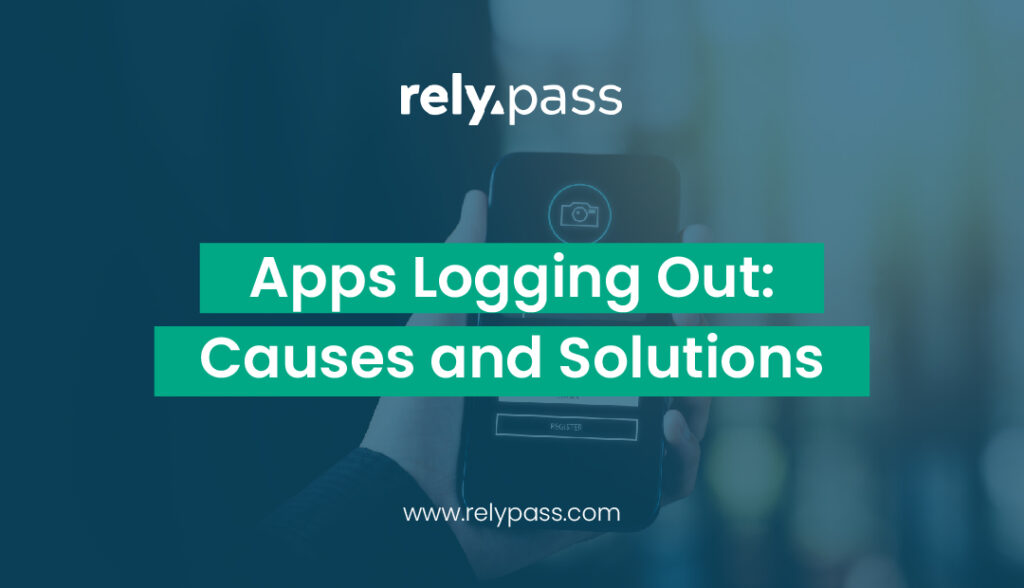
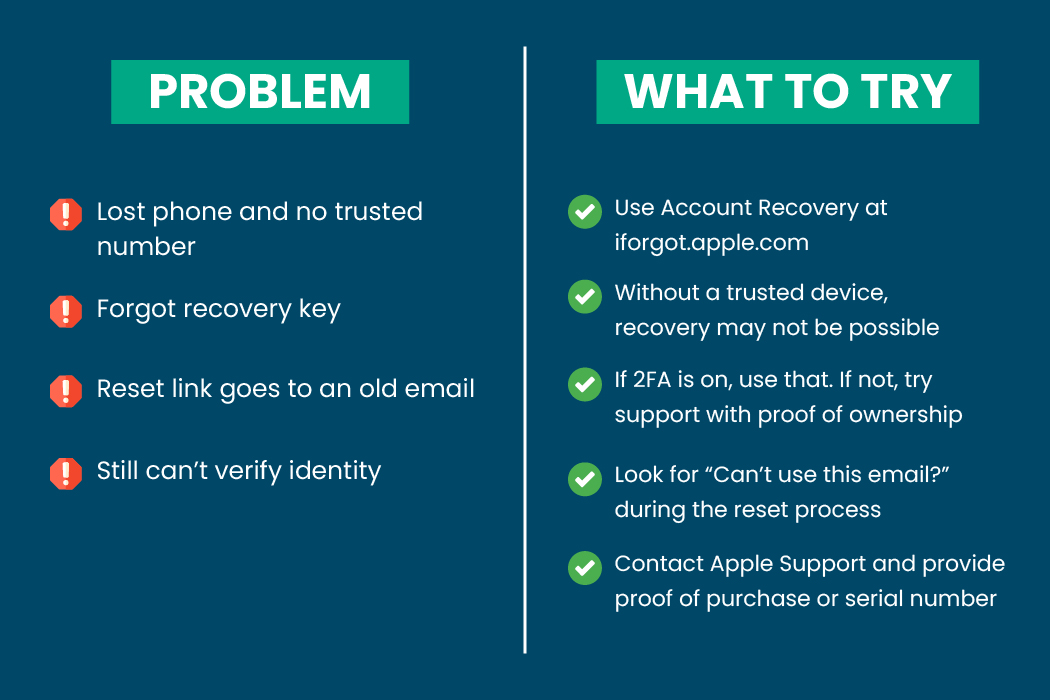



Be Safe or Stay Safe: The Ultimate Guide to Managing Passwords - RelyPas
October 15, 2025[…] A Complete Guide to Reset Forgotten iCloud password […]
Constant Password Reset Loop: What It Means and How to Fix It - RelyPas
October 15, 2025[…] A Complete Guide to Reset Forgotten iCloud password […]
Password Reset Email Not Arriving: Major Causes and Proper Solutions - RelyPas
October 15, 2025[…] A Complete Guide to Reset Forgotten iCloud password […]