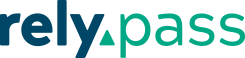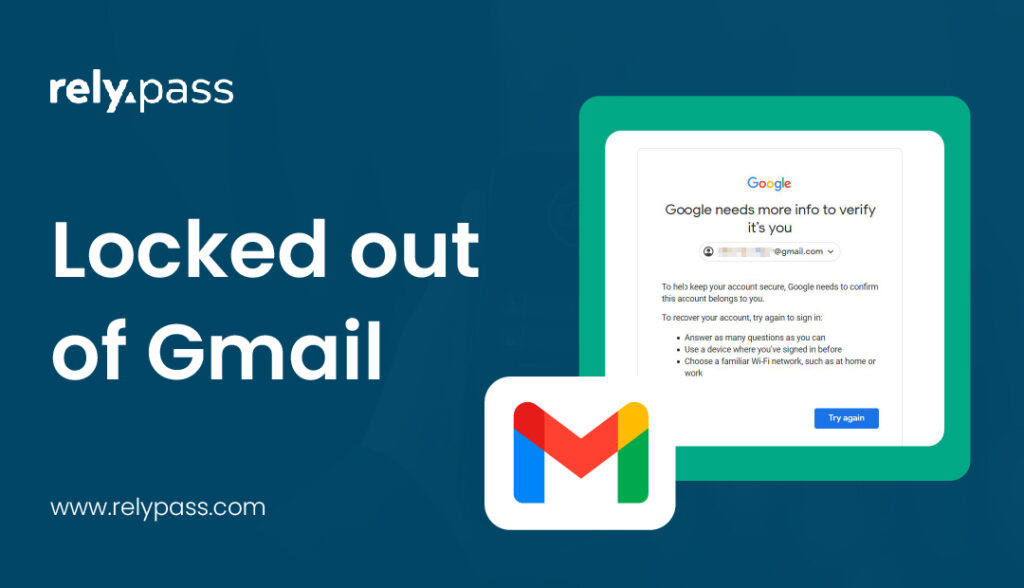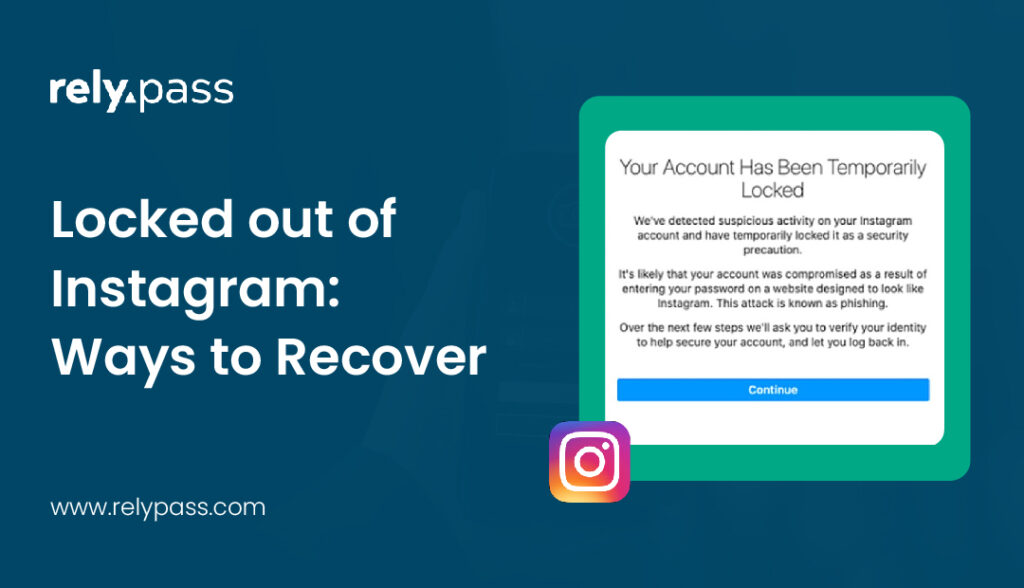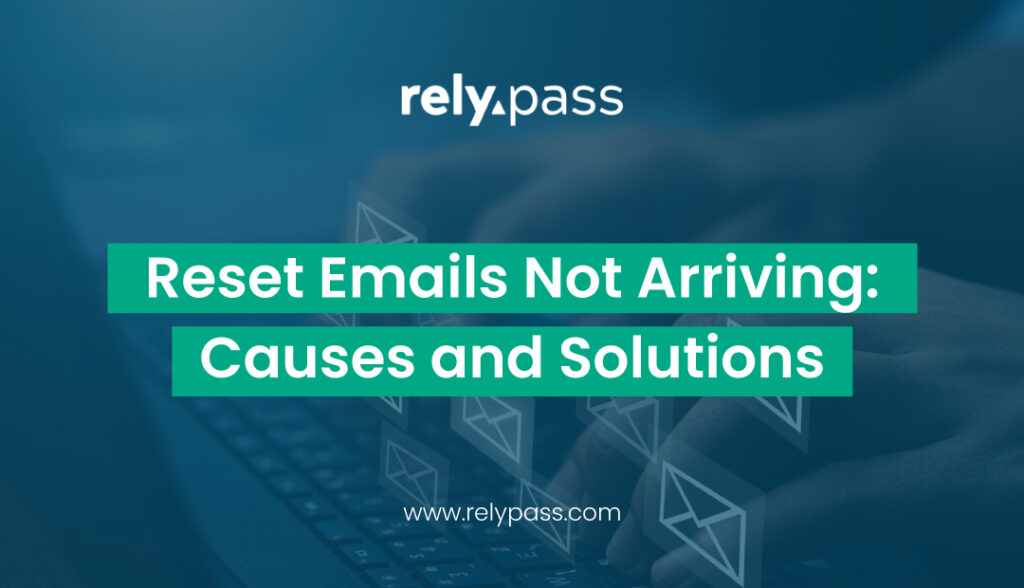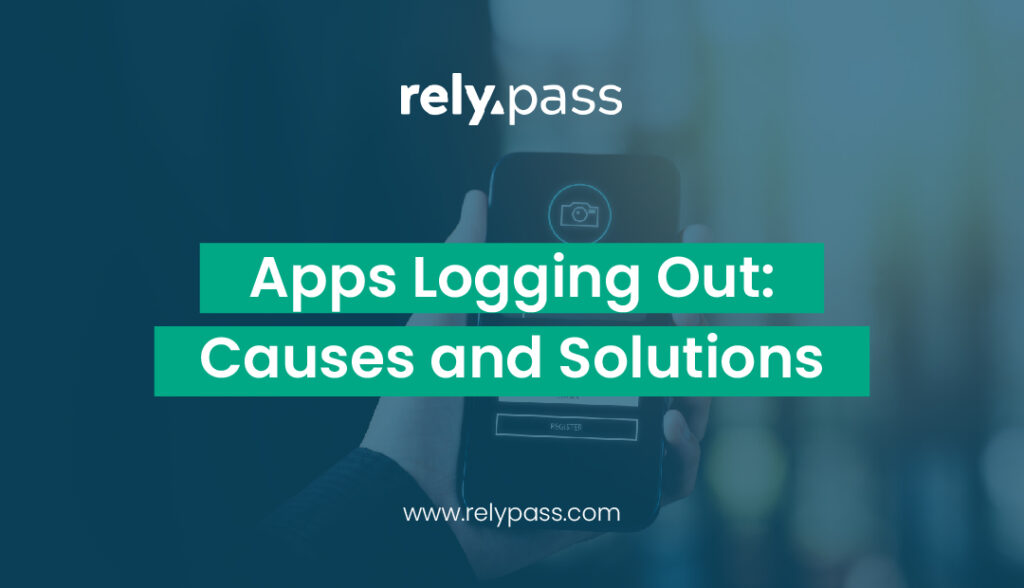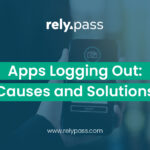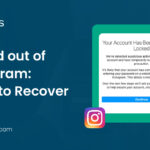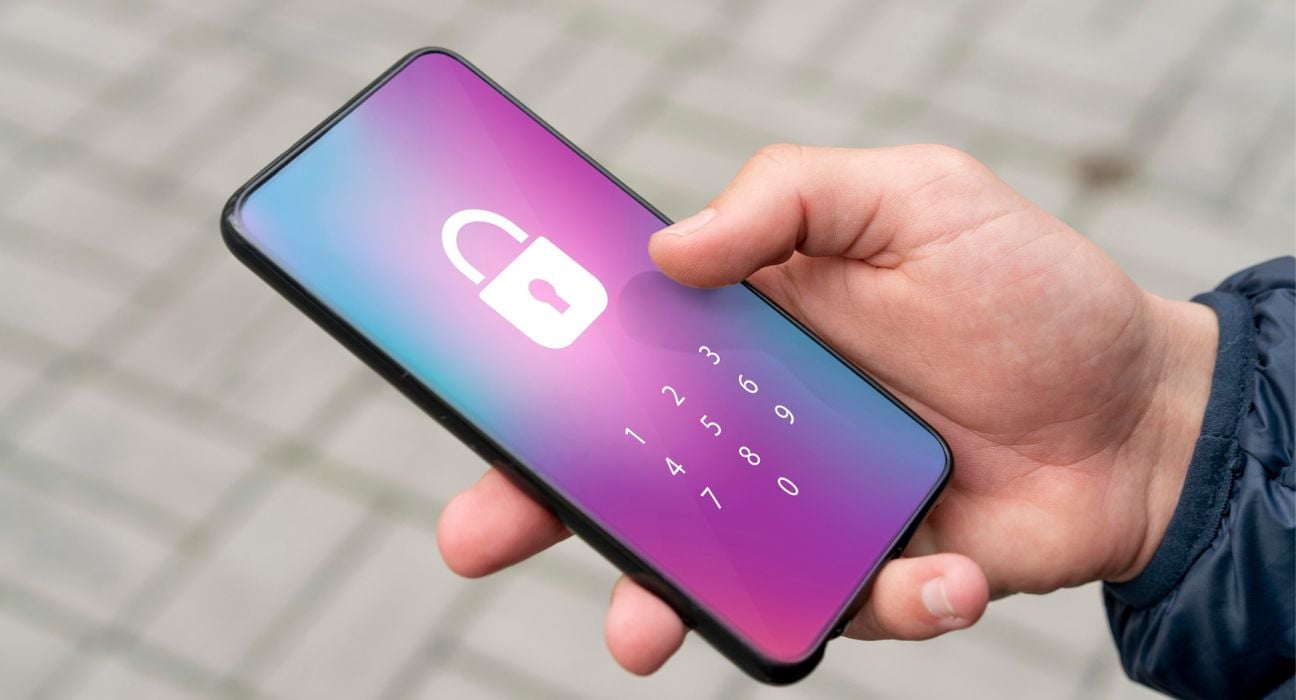Password Reset Email Not Arriving: Major Causes and Proper Solutions
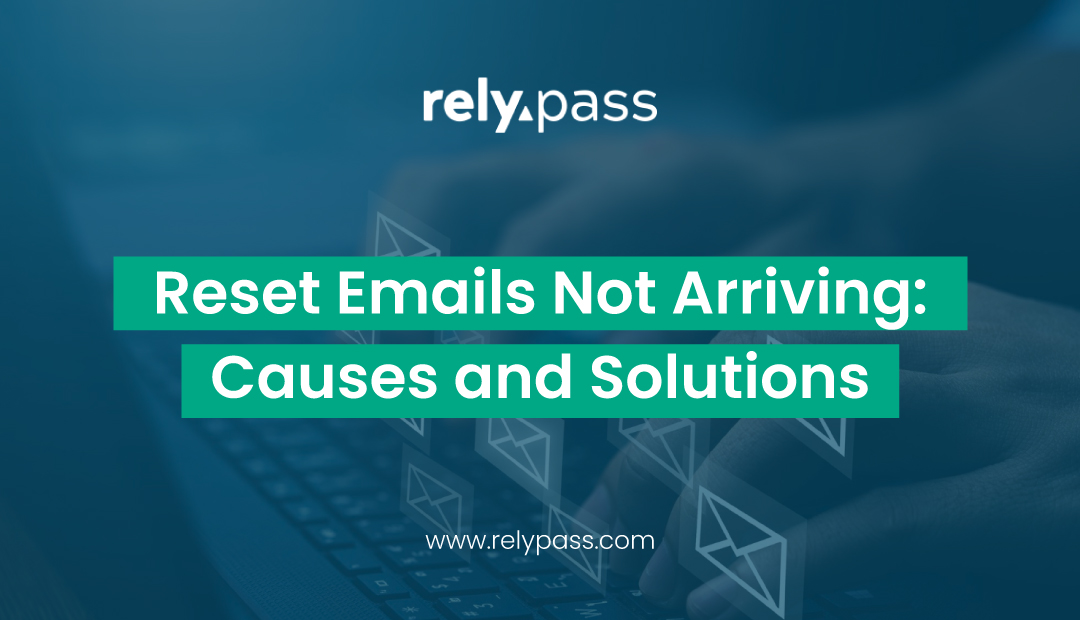
Reset emails not arriving is a common issue that many people face. This issue can leave anyone feeling stuck. You click “Forgot Password,” expecting the email to arrive instantly, but nothing appears. This happens more often than you think, and it is not always your fault.
There are many reasons why a password reset email may not reach your inbox. It could be email filters, typos, server problems, or even settings in your account. Understanding why reset emails fail and how to fix them can save you time and avoid repeated login frustrations.
In this blog, I will explain the reasons behind reset emails not arriving, and best practices to ensure delivery along with common mistakes to avoid.
Let’s begin the discussion.
What Is a Password Reset Email?
A password reset email is a message sent by a website or app to help you change your password if you cannot access your account. Its main purpose is to confirm that the person requesting the change is the account owner. This is an important security step.

Without it, accounts could be accessed by the wrong person. Every online platform, from social media to shopping sites, uses password reset emails. They make sure your account stays safe while letting you regain access quickly.
Why is Reset Emails Not Arriving
There are several common reasons why reset emails do not show up in your inbox.
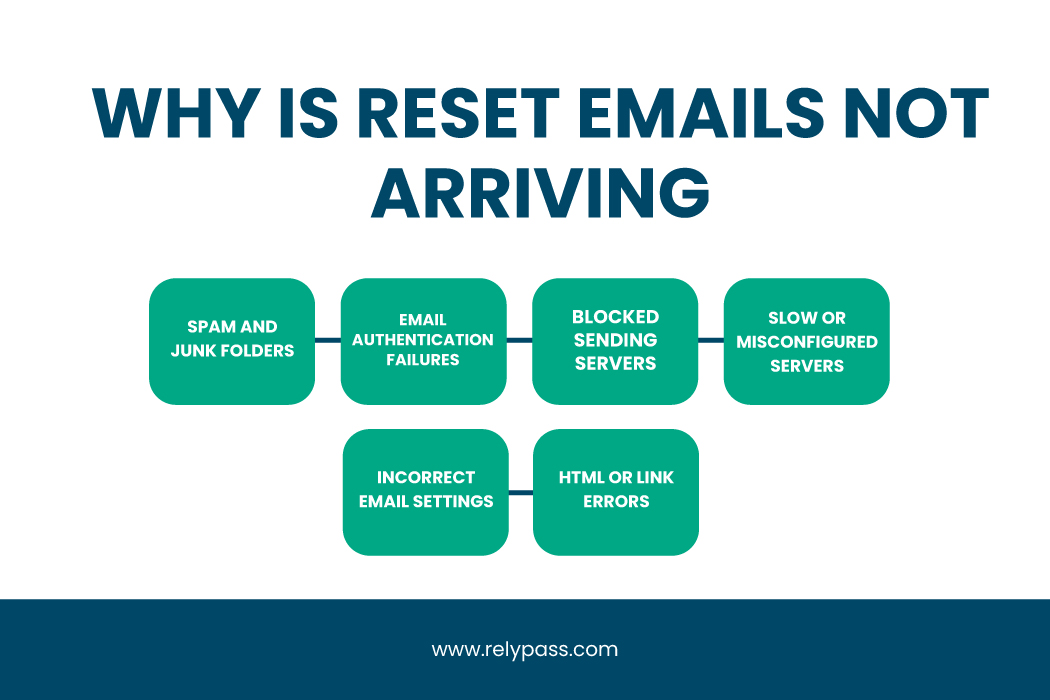
Let’s explore the reasons here.
Spam and Junk Folders
Email providers sometimes mark legitimate messages as spam. Even if the email is safe, it might end up in your spam, junk, or promotions folder.
Always check these folders if your reset email does not appear. Adding the sender to your safe list can prevent this from happening in the future.
Email Authentication Failures
Email servers check if messages come from trusted sources using systems like SPF, DKIM, and DMARC. If the sender’s domain is not set up correctly, your server may reject the message. Automated “no-reply” emails are often affected by this, which can cause reset emails not arriving issues.
Blocked Sending Servers
Many password reset emails are sent through email services that send large volumes of messages. If the sending server is blacklisted or blocked, the email might never reach your inbox. Even reliable services can face problems if their servers are flagged as suspicious.
Slow or Misconfigured Servers
Sometimes emails are delayed or rejected because the sender’s server is busy or not configured properly. Sending multiple reset requests in a short time can trigger temporary delays, making the email arrive late or not at all.
Incorrect Email Settings
Typos, outdated aliases, or forwarding rules can prevent messages from reaching your inbox. Double-check the email linked to your account and make sure no filters are moving emails to other folders.
HTML or Link Errors
Poorly formatted emails or broken links may be rejected by your provider. If the reset email has HTML problems or an inactive link, it might not appear correctly, leaving users unable to reset their password.
Step-by-Step Troubleshooting
If you notice reset emails not arriving, you can try the following steps to fix the issue:
- Check all email folders: Look in spam, junk, promotions, and trash folders.
- Wait a few minutes: Sometimes email delivery is delayed. Give it 10 to 15 minutes.
- Verify your email address: Check for typos and extra spaces. Make sure you are using the correct address.
- Clear browser cache or try another browser: Local issues may affect form submission.
Check email storage: Full inboxes can block incoming messages. Delete old emails to make space.
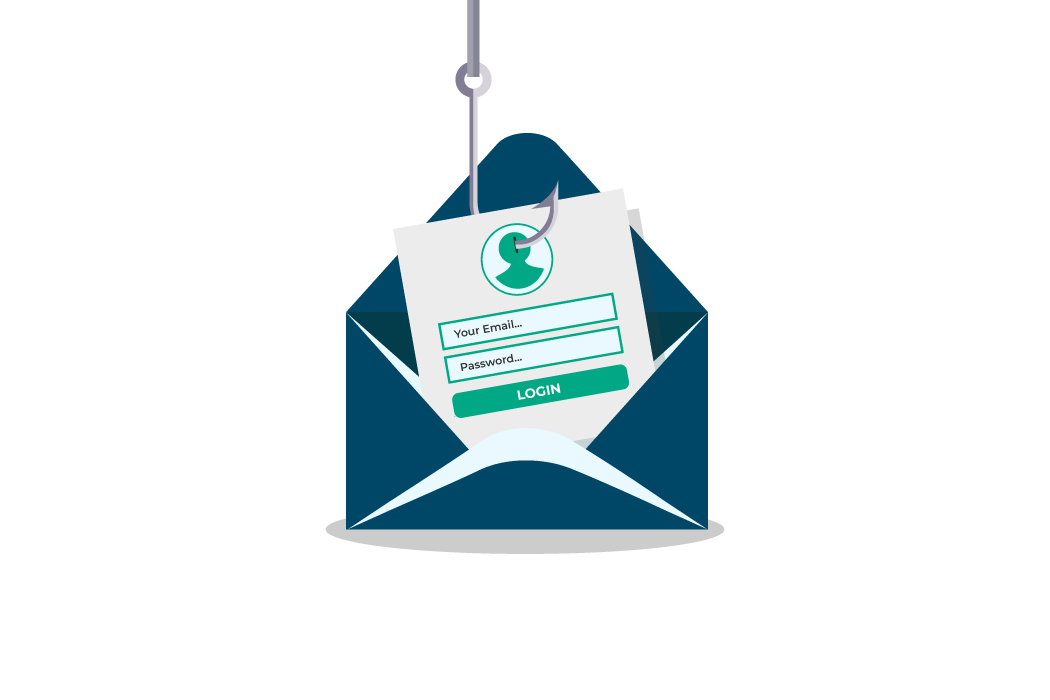
- Review rules and filters: Make sure you do not have rules moving messages elsewhere.
- Add sender to safe list: Mark the sending email as trusted to avoid spam filtering.
- Send a test email: Use a different account to send a message to check if your email is working.
If the issue continues, contact the service sending the email. They can check their server or provide an alternative email address.
Best Practices to Ensure Delivery
For organizations sending reset emails, following a few practices improves delivery and user experience.
The best practices that you should follow are:
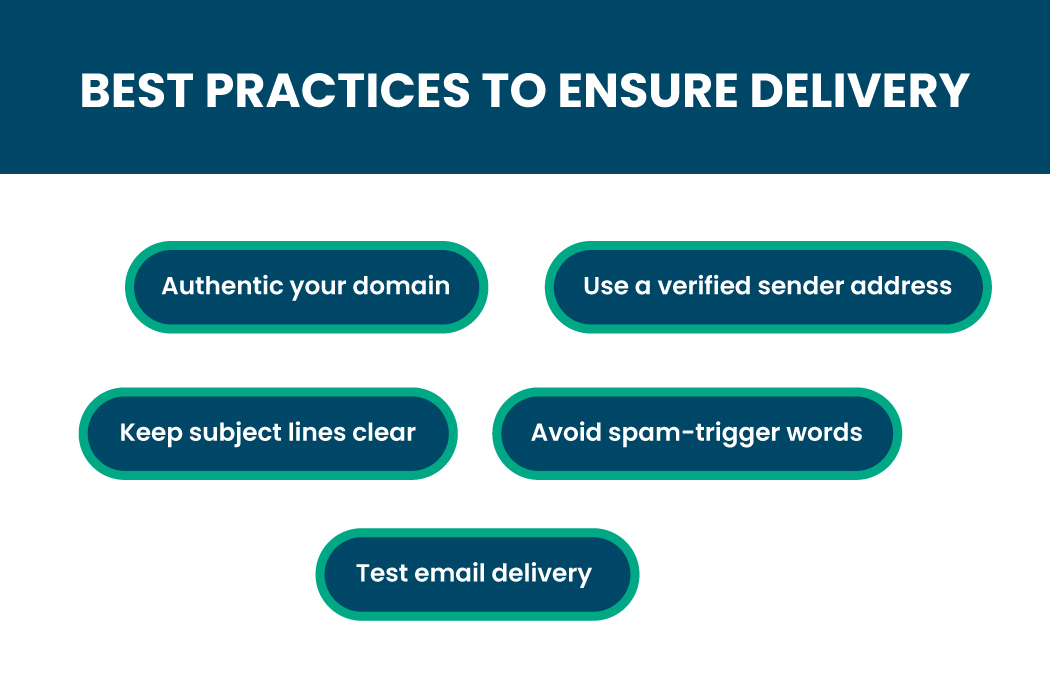
Authenticate Your Domain
Use SPF, DKIM, and DMARC records to confirm your domain is legitimate. This reduces the chance of emails being rejected or flagged as spam.
Use a Verified Sender Address
Send emails from a verified and trusted address. Avoid generic “no-reply” addresses that may trigger spam filters.
Keep Subject Lines Clear
The subject line should explain exactly what the email is about. For example, “Reset Your Password” clearly informs users of the purpose.
Avoid Spam-Trigger Words
Do not include marketing words or phrases in reset emails. Keep the message focused on helping the user reset their password.
Test Email Delivery
Before sending to all users, test emails with multiple providers and devices. Ensure the message reaches the inbox and displays correctly on desktop and mobile devices.
How to Design an Effective Password Reset Email
Reset emails should be simple, secure, and easy to follow.
- Clear CTA Button: Include one obvious button like “Reset Password.”
- Minimal Design: Keep instructions short and remove unnecessary text or images.
Accessible Layout: Use readable fonts, proper contrast, and a mobile-friendly format.

- Expiration Notice: Inform users how long the link is valid, usually 24 hours.
- Security Features: Add verification codes or multi-factor authentication if possible.
Examples of Password Reset Emails
A few examples show what works and what does not.
- Good Example: Clear subject, a visible reset button, concise instructions, and branding that matches the platform. Users know exactly what to do.
- Poor Example: Long text, multiple links, and unclear instructions. Users may ignore it or get confused, increasing frustration.
Common Mistakes to Avoid
The common mistakes to avoid are:
- Adding marketing content: This distracts from the main purpose.
- Using “no-reply” addresses: May trigger spam filters.
- Skipping accessibility: Emails should have alt text for images and mobile-friendly design.
- Missing confirmation: Always send a follow-up email after a password reset.
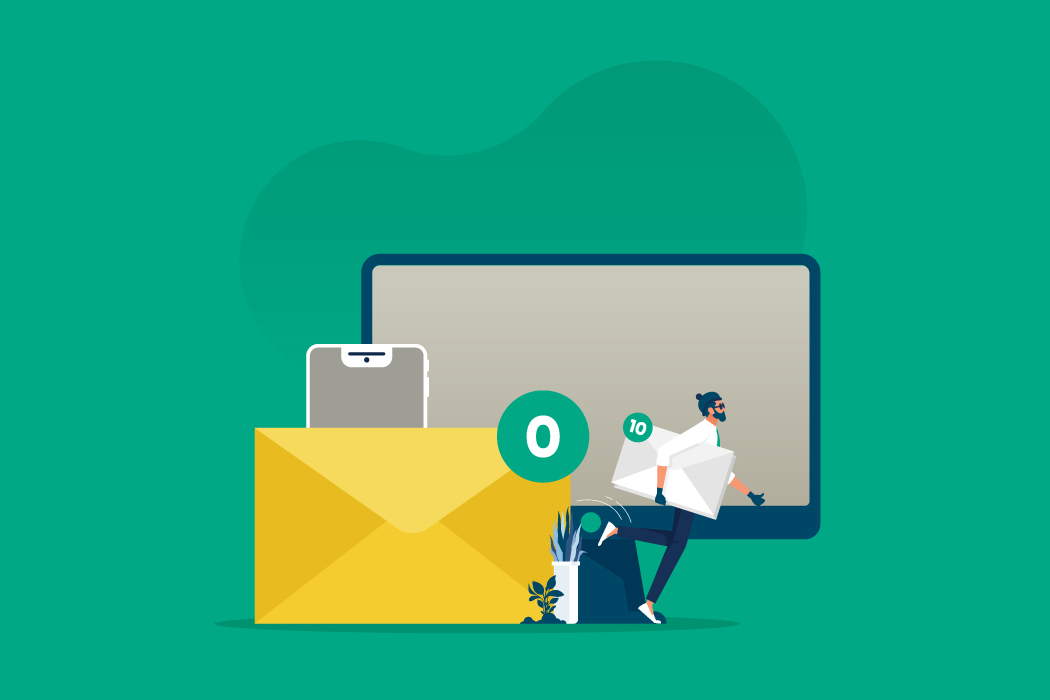
Security and User Trust Considerations
You must consider security and user trust considerations if your reset emails are not arriving.
So these security and user trust considerations are:
- Set links to automatically expire after a short period so they can’t be misused later.
- Use verification codes or two-factor authentication to give accounts an extra layer of protection.
- Let users know when there’s been a failed login or anything that looks unusual. It helps them feel confident their account is being watched over.
- Make sure sensitive information is safely protected while it’s being sent or stored.
- Limit how many times someone can retry a login to prevent anyone from guessing their way in.
- Give users simple tips on how to spot real messages from your service so they don’t fall for scams.
- Allow people to view and manage their logged-in devices or sessions whenever they want.
- Review security practices regularly and keep things up to date so users know their data stays safe.
Handling Multiple Reset Requests
Sometimes users request several resets quickly. This can cause temporary blocks or delays. To handle this:
- Limit reset attempts within a short period.
- Inform users if they request too often.
- Queue requests to avoid overloading the server.
- Prioritize urgent resets to keep access smooth.
Tips for Users Experiencing Reset Emails Not Arriving
If you often face this issue, try these habits:
- Keep your email account organized and avoid full storage.
- Add trusted services to your safe sender list.
- Test alternate email addresses for urgent resets.
- Avoid unnecessary email cleanup tools that may delete sessions or reset emails.
End Note
Reset emails not arriving is usually caused by email filters, server issues, or sender problems. Users can troubleshoot by checking folders, verifying addresses, and allowing trusted senders.

Services can improve delivery by authenticating domains, keeping emails simple, and testing across devices. Following these steps ensures users regain access quickly, keeps accounts secure, and avoids repeated frustration. Paying attention to both email design and delivery ensures a smooth experience for everyone.