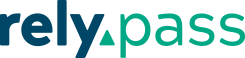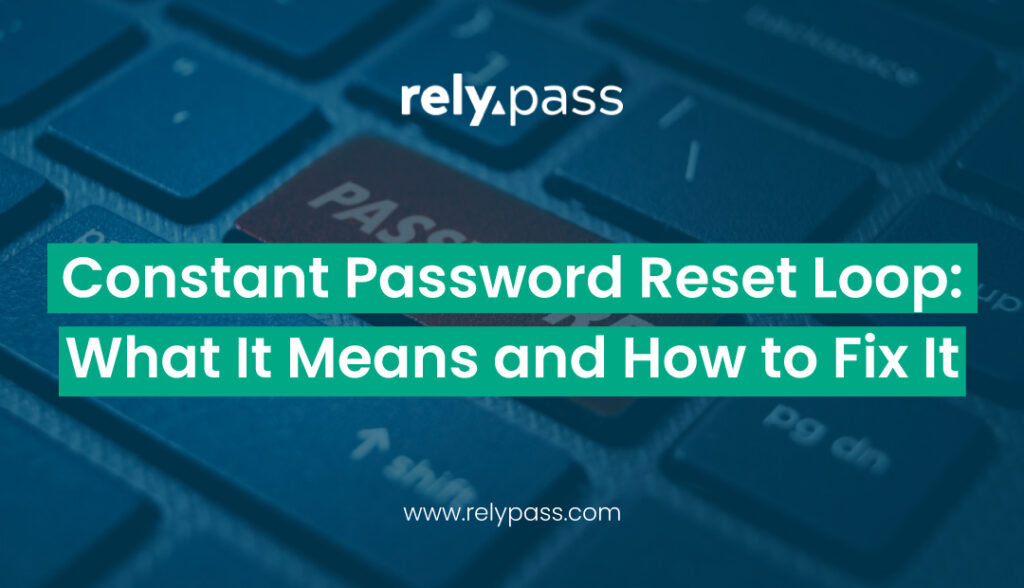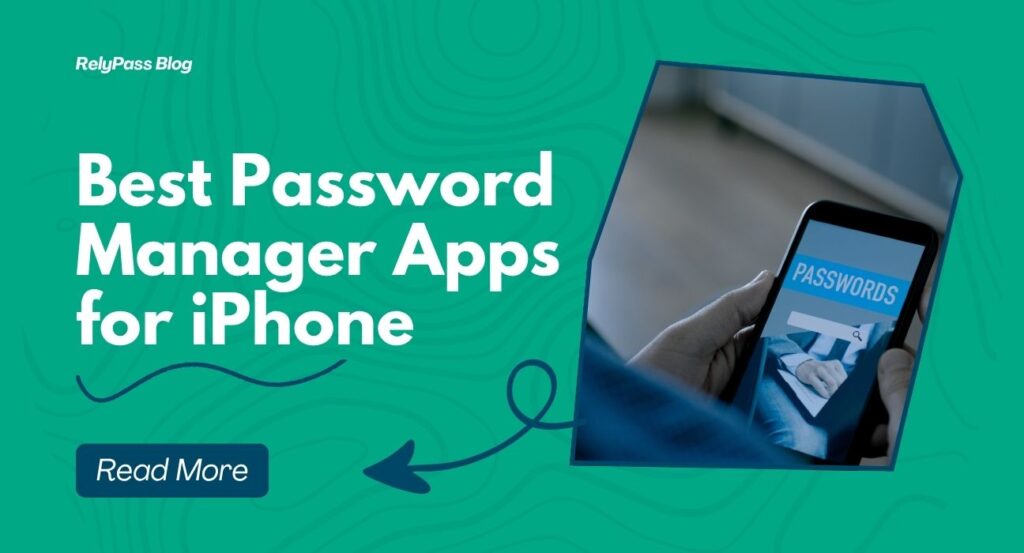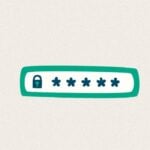How to Get the Best Out of Your Password Manager

Using a password manager means never having to choose between ‘password123’ and ‘password1234’—now that’s progress! And securing your online accounts is more important than ever, you may ask why? Well, from social media to online banking, we rely on various services that require passwords. However, with increasing cyber threats, using simple, guessable passwords can expose you to risks like data breaches and identity theft. This is where password managers come in.
A password manager securely stores and manages your passwords. By using one, you can generate strong, unique passwords for each account and store them in an encrypted vault, accessible only by you. For iPhone users, integrating a password keeper into your routine is a smart move to boost your digital security
Benefits of Using a Password Manager for iPhone Users
Enhanced Security
A password keeper helps you create strong, unique passwords for each account, significantly reducing the risk of hacking.
Convenience
With a password manager, you no longer need to remember multiple complex passwords. You only need to remember one master password to access your password vault.
Auto-Fill Capabilities
Many password security apps come with browser extensions and auto-fill capabilities, making logging into websites and apps seamless.
Secure Storage
Store not just passwords, but also credit card details, secure notes, and other sensitive information in a password management software.
Family and Team Plans
Many password savers offer family plans or team plans, allowing you to securely share access to important accounts with trusted individuals.
Step-by-Step Guide to Setting Up and Using a Password Manager on an iPhone
Choosing a Password Manager
First, choose a good password manager that suits your needs. Some highly recommended options include LastPass, 1Password, and Bitwarden (an open-source option).
Download and Install
Download the password manager app from the App Store and install it on your iPhone.
Create an Account
Open the app and create an account. You’ll need to set up a master password—make sure it’s strong yet memorable, as this is the key to access your password vault.
Import Existing Passwords
If you’ve been storing passwords in your web browsers or another password manager, you can import them into your new password manager.
Auto-Fill Setup
Enable Auto-Fill by going to Settings > Passwords & Accounts > AutoFill Passwords. Select your newly installed password manager to allow it to auto-fill login credentials on your web browsers and apps.
Adding New Passwords
When you create a new account or update an existing one, save the new password directly into your password manager.
Best Practices for Creating and Managing Secure Passwords within the Manager
Use Strong Passwords
A strong password generally includes a mix of uppercase and lowercase letters, numbers, and special characters. Many password managers feature built-in password generators to help you create strong passwords.
Regularly Update Passwords
Change your passwords periodically to add an extra layer of security.
Enable Two-Factor Authentication (2FA)
Whenever possible, enable two-factor authentication for an extra layer of security. Many password managers offer integrated 2FA options.
Securely Share Access
If you need to share access to an account, use the secure sharing features included in your password manager. Avoid sharing passwords through insecure channels like email or text.
Tips for Maximizing the Functionality and Security of a Password Manager on iOS Devices
Use Biometric Authentication
Enable Face ID or Touch ID for quick and secure access to your password vault.
Regular Backups
Make regular backups of your password vault to avoid losing access in case of device failure.
Monitor Security Alerts
Many password managers offer security auditing features that alert you to weak or breached passwords. Regularly review these alerts and take action as needed.
Keep the App Updated
Ensure your password manager app is always up-to-date to benefit from the latest security features and improvements.
Common Issues and Troubleshooting Advice for iPhone Users with Password Managers
Syncing Problems
If passwords aren’t syncing across devices, check your internet connection and ensure that sync settings are enabled in the app.
Auto-Fill Not Working
Make sure Auto-Fill is enabled in iOS settings and that you’ve granted the necessary permissions to the password vault.
Forgotten Master Password
If you forget your master password, many password managers offer account recovery options. However, these vary and may have limitations, so always make a note of your master password in a secure place.
Future Trends in Password Security and How Password Managers Are Evolving
Advanced Encryption
Future password managers will likely use even more advanced encryption methods to protect your data.
Integration with Biometric Data
Expect deeper integration with biometric authentication methods like Face ID and Touch ID, making it even easier to access your passwords securely.
AI-Powered Security Audits
AI will play a significant role in ongoing security auditing, identifying weaknesses and suggesting improvements in real time.
Broader IoT Integration
As more devices become interconnected, password keepers will evolve to manage credentials for a broader range of devices beyond just your iPhone and computer.
Conclusion
To wrap, a good password manager is indispensable for anyone concerned about digital security, particularly iPhone users. By following the steps and best practices outlined in this guide, you can maximize both the functionality and security of your password manager, ensuring that your sensitive information remains protected. As technology continues to advance, these tools will only become more integral to our daily lives.
Take the first step toward securing your digital life today. Whether you’re looking for a free password organizer or one with specific features including family plans and strong passwords, there’s a solution out there for you. Start exploring your options and set up your password manager now. Your future self will thank you!
By incorporating these practices and tips, you’ll not only enhance your digital security but also make managing your online accounts more convenient and efficient. Don’t wait for a security breach to take action—secure your online presence today with a reliable password manager.
Bookmark our blog for regular updates and stay ahead with the latest tips and tricks on password management!