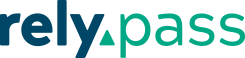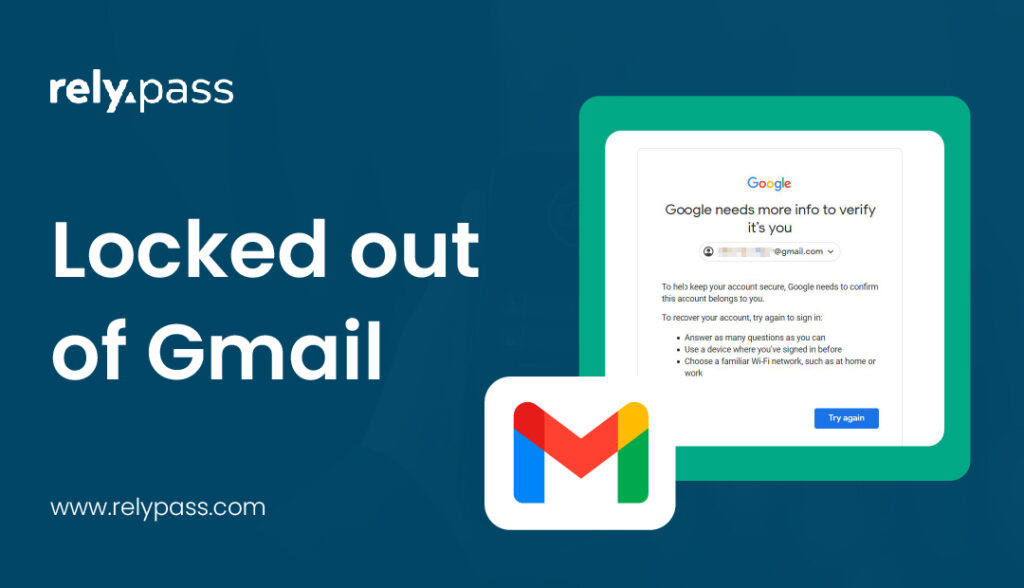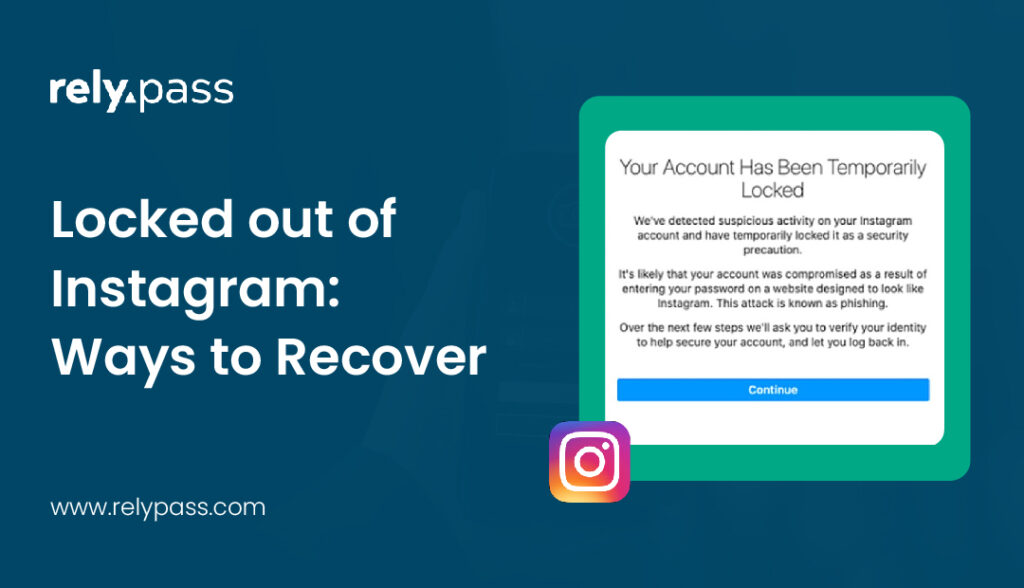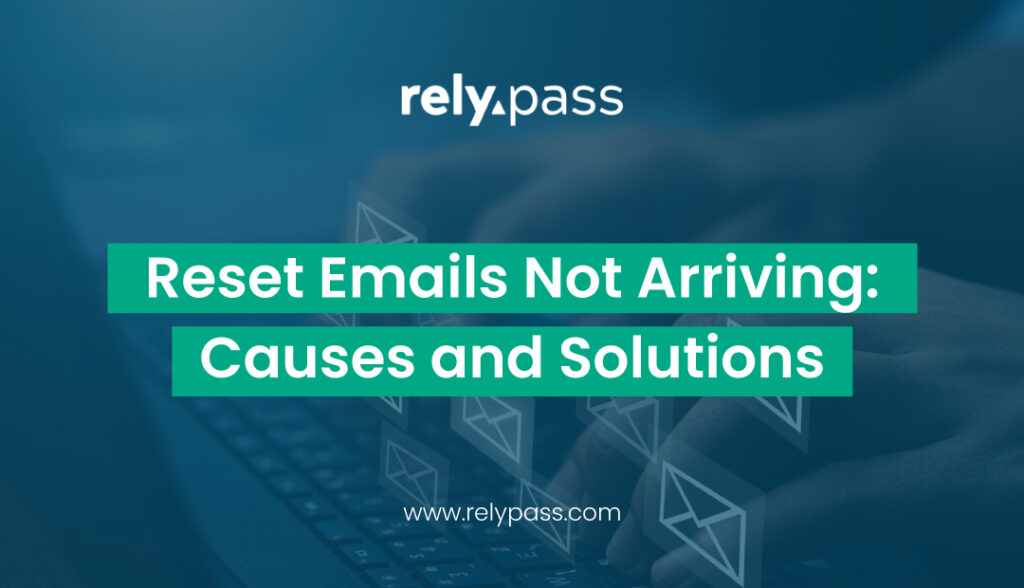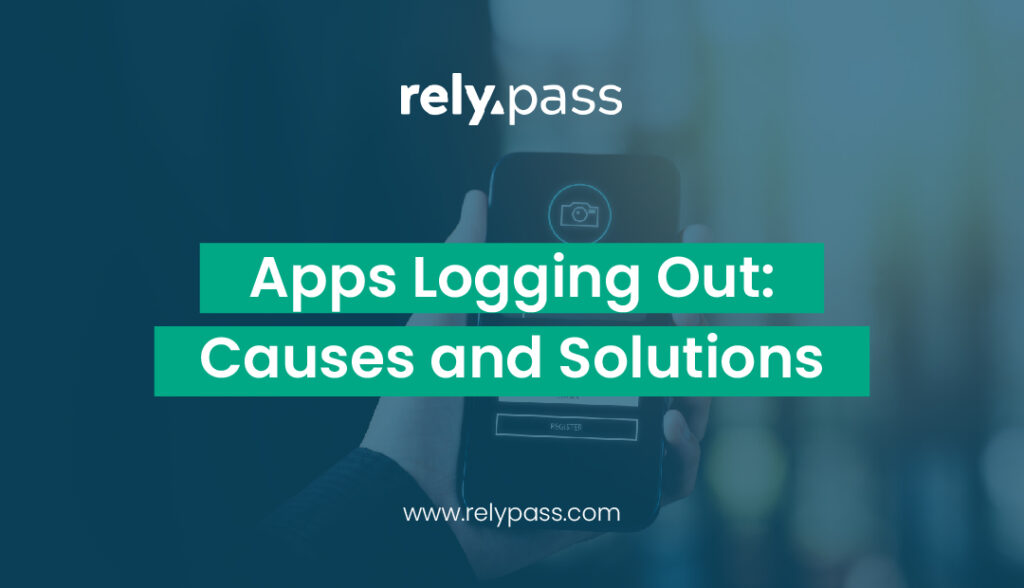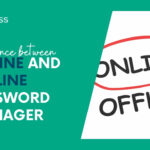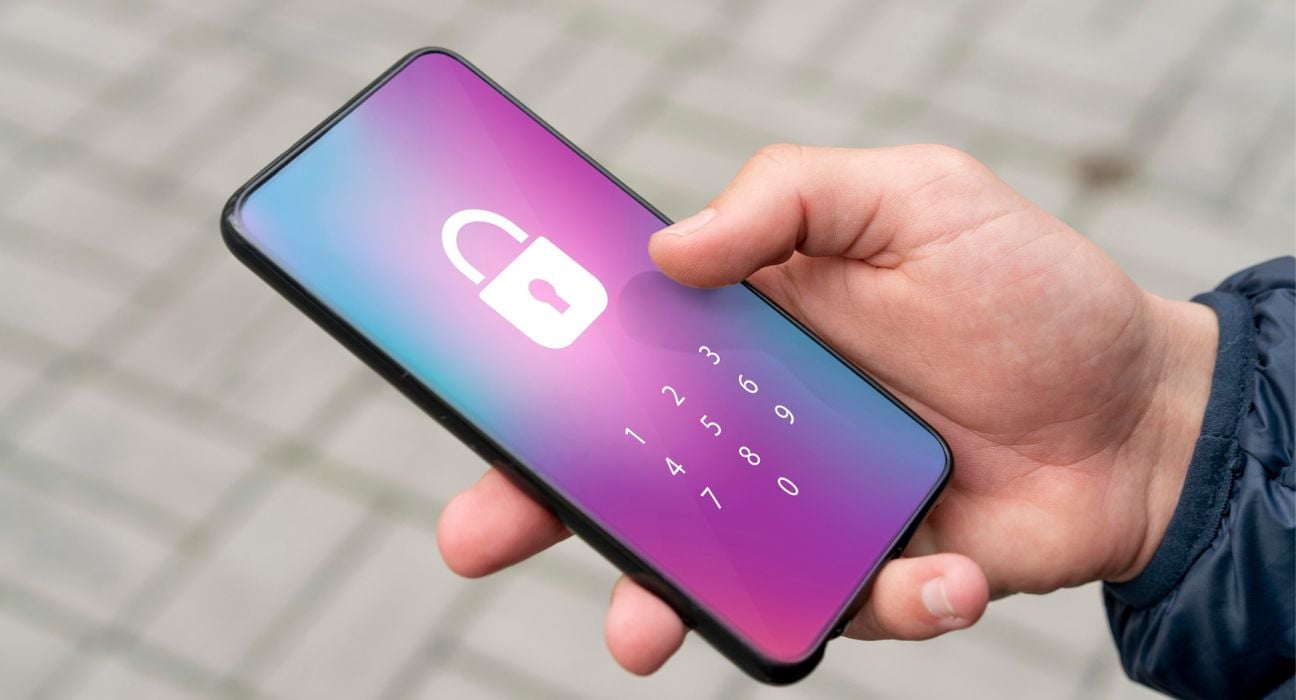Offline Password Manager Security: Why It’s a Smart Choice
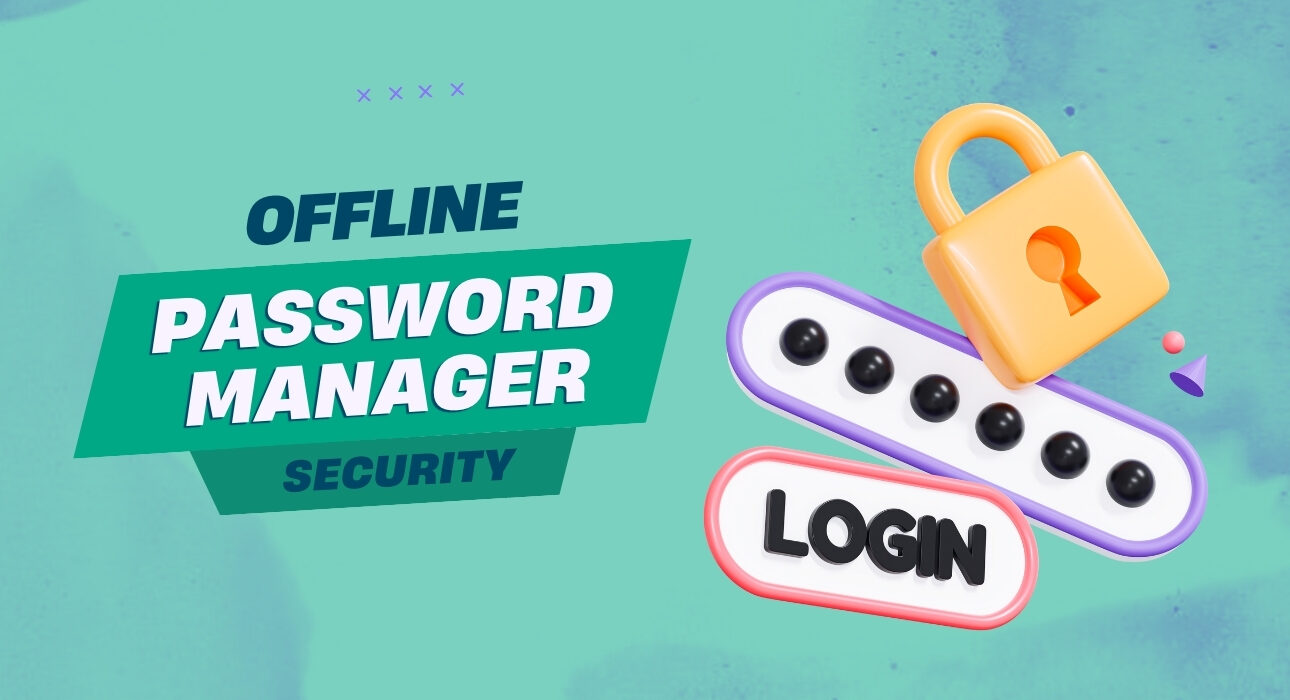
Cyberattacks are getting smarter. Hackers are always looking for ways to break into online accounts, and password leaks happen more often than you’d think.
If you’re storing your passwords in the cloud, you’re taking a risk. But there’s a better way—offline password managers.
They keep your login details out of reach from hackers by storing them locally on your device, not on a server that’s a prime target for cybercriminals.
Why Online Password Managers Aren’t Always Safe
Cloud-based password managers are convenient, but they come with risks. The biggest problem? They rely on the internet.
Risks of Cloud-Based Storage
- One hack can expose millions of accounts – If a cloud password manager gets hacked, every user’s data is at risk.
- You’re trusting someone else with your data – Your passwords sit on a company’s servers. Do you know who has access?
- Data breaches are common – Even big-name password managers have been hacked before. Just because something is encrypted doesn’t mean it’s invulnerable.
How Data Breaches Happen
- Phishing & Malware – Hackers trick users into revealing their master passwords.
- Server Vulnerabilities – If the company managing your passwords has weak security, attackers can find a way in.
- Insider Threats – Employees at cloud-based services could access or misuse your data.
How an Offline Password Manager Improves Security
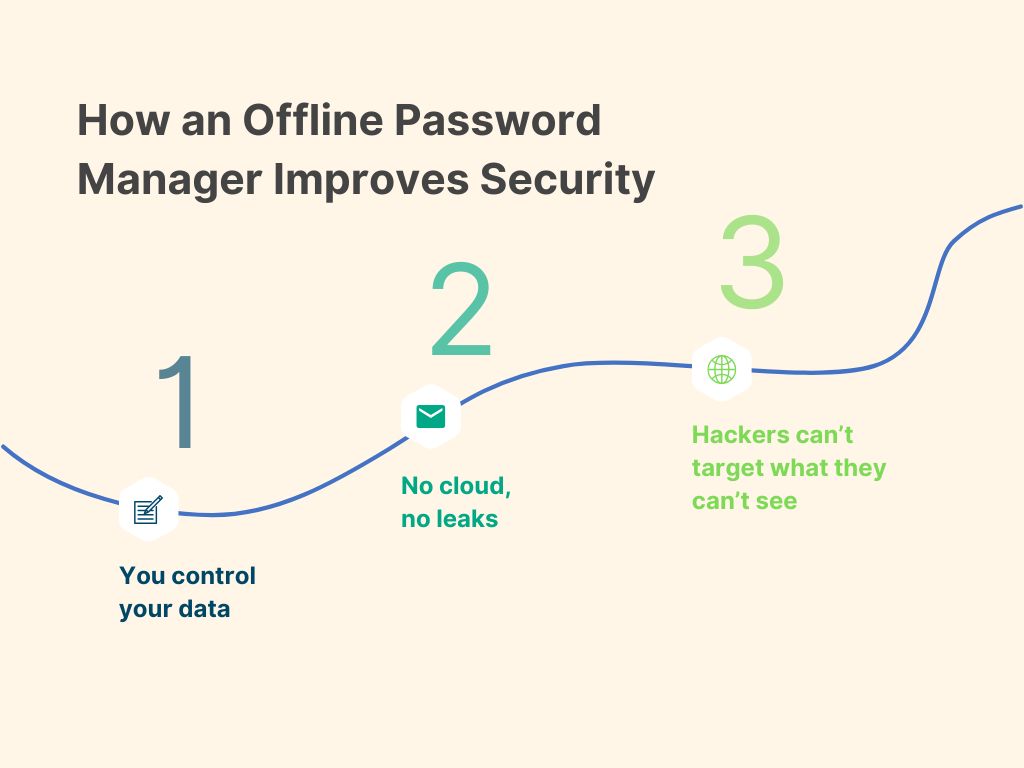
Storing passwords offline means they’re not sitting on a server that hackers can target. No internet connection, no remote attacks.
- You control your data – Your passwords are encrypted and stored locally.
- No cloud, no leaks – If there’s no online storage, there’s nothing for hackers to steal.
- Hackers can’t target what they can’t see – An offline vault is invisible to cybercriminals.
Key Benefits of an Offline Password Manager
Secure Password Storage
Your passwords are locked in a local, encrypted database. Without your master key, it’s just unreadable data. Even if someone got their hands on your vault, they’d need years of computing power to break the encryption.
No Internet Required
You don’t need Wi-Fi or mobile data to access your passwords. No internet means no remote attacks, no cloud failures, and no downtime. Whether you’re traveling or working in a secure environment, your passwords are always available.
Data Privacy Protection
No third parties, no tracking and no one has access to your credentials except you. With an offline manager, you’re not relying on a company to keep your data safe—you’re taking control of it yourself.
Hack-Proof Password Manager
No system is 100% invincible, but offline password managers come close. If your passwords aren’t stored on a server, they can’t be stolen from one. Hackers can’t breach what isn’t there.
Cloud-Free Security
Going cloud-free means you eliminate risks tied to online storage. No massive data breaches, no unauthorized access, and no “server issues” preventing you from logging in. Your vault lives only on your device.
Offline Encryption
Your password vault is encrypted using industry-standard methods (AES-256, for example). The encryption process happens locally, so your master password and encryption keys never touch the internet. Even if someone gets the file, it’s useless without your decryption key.
How to Choose the Right Offline Password Manager
Not all offline password managers are created equal. Here’s what to look for:
- Strong Encryption – Make sure it uses AES-256 or better.
- User-Friendly Interface – A good password manager should be easy to use.
- Cross-Platform Compatibility – Check if it works on Windows, macOS, Linux, and mobile.
- Backup & Export Options – Since you’re not relying on the cloud, you need a way to back up your data securely.
- Extra Features – Some offline managers support two-factor authentication (2FA), biometric logins, and password auditing.
How to Set Up an Offline Password Manager
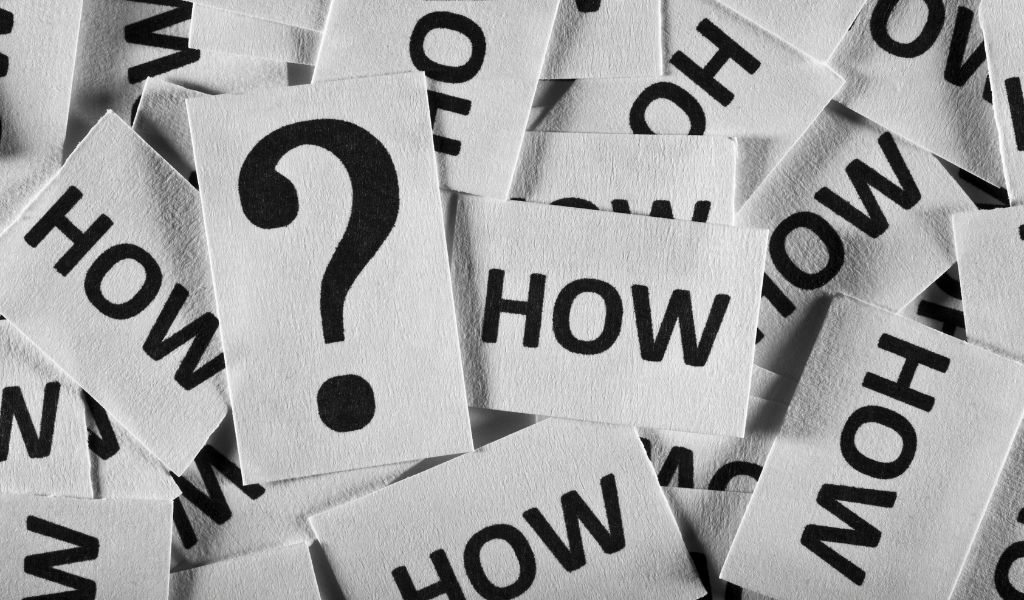
- Choose a Trusted App – Options include KeePass, 1Password (offline mode), and others.
- Create a Strong Master Password – This is the key to your vault. Make it long and unique.
- Add Your Passwords – Organize them into categories like work, personal, and banking.
- Enable Auto-Lock & 2FA – Secure your vault with an additional layer of protection.
- Back Up Your Vault – Store a copy of your encrypted database on a USB drive or external device.
- Use It Daily – Make your password manager a habit. Don’t go back to sticky notes or reused passwords.
Frequently Asked Questions (FAQs)
Are offline password managers safer than cloud-based ones?
Yes. Since they don’t rely on the internet, they aren’t vulnerable to remote hacks or cloud breaches. Your data stays with you, reducing exposure to cyber threats.
How do I recover my passwords if I lose access to my offline vault?
You need a backup. Regularly save an encrypted copy of your vault to a secure external device (like a USB or external hard drive). Without a backup, lost access means lost passwords.
Can I sync an offline password manager across multiple devices?
Some allow local syncing via USB, Wi-Fi, or external storage, but they don’t automatically sync through the cloud. You control when and how you move your vault between devices.
What happens if my device is stolen?
If your vault is encrypted and you use a strong master password, your data is safe. Enable auto-lock and use additional authentication (like biometrics or 2FA) for extra protection.
Which offline password manager is best for small teams?
RelyPass is a great free option for tech-savvy users. For teams needing a balance of security and ease of use, 1Password (in offline mode) is a solid choice. Look for software that offers secure local storage and encrypted sharing options.
Final Thoughts
Online password managers come with risks. If you’re serious about security, an offline password manager is the smarter choice. It keeps your data out of reach from hackers, gives you full control, and eliminates cloud-based risks.
Ready to take control of your passwords? Switch to an offline password manager today.